How to categorise similar-use and specialist rooms. This article is intended for Admin. (Read time: 5 minutes)
We’ve recently updated our top menu navigation (July/August 2024). We’re currently updating our user guides to reflect these changes, so thank you for your patience while we work on this. The new menu is user-friendly, so you shouldn’t experience significant disruption. If you need help locating specific items in the new menu however, watch our quick videos for admin users here, and for teachers here.
Last updated: 20/07/2022
Room Pools are a great tool to manage and categorise rooms in VSware for use in Timetable Construction. We use this feature to categorise rooms which may be similar in their use but just as importantly, to tell the software that certain rooms are 'Specialist Rooms' and must not be assigned to general teaching groups.
Step 1
Go to Settings > Enums > Click the edit pencil beside Room Pool.
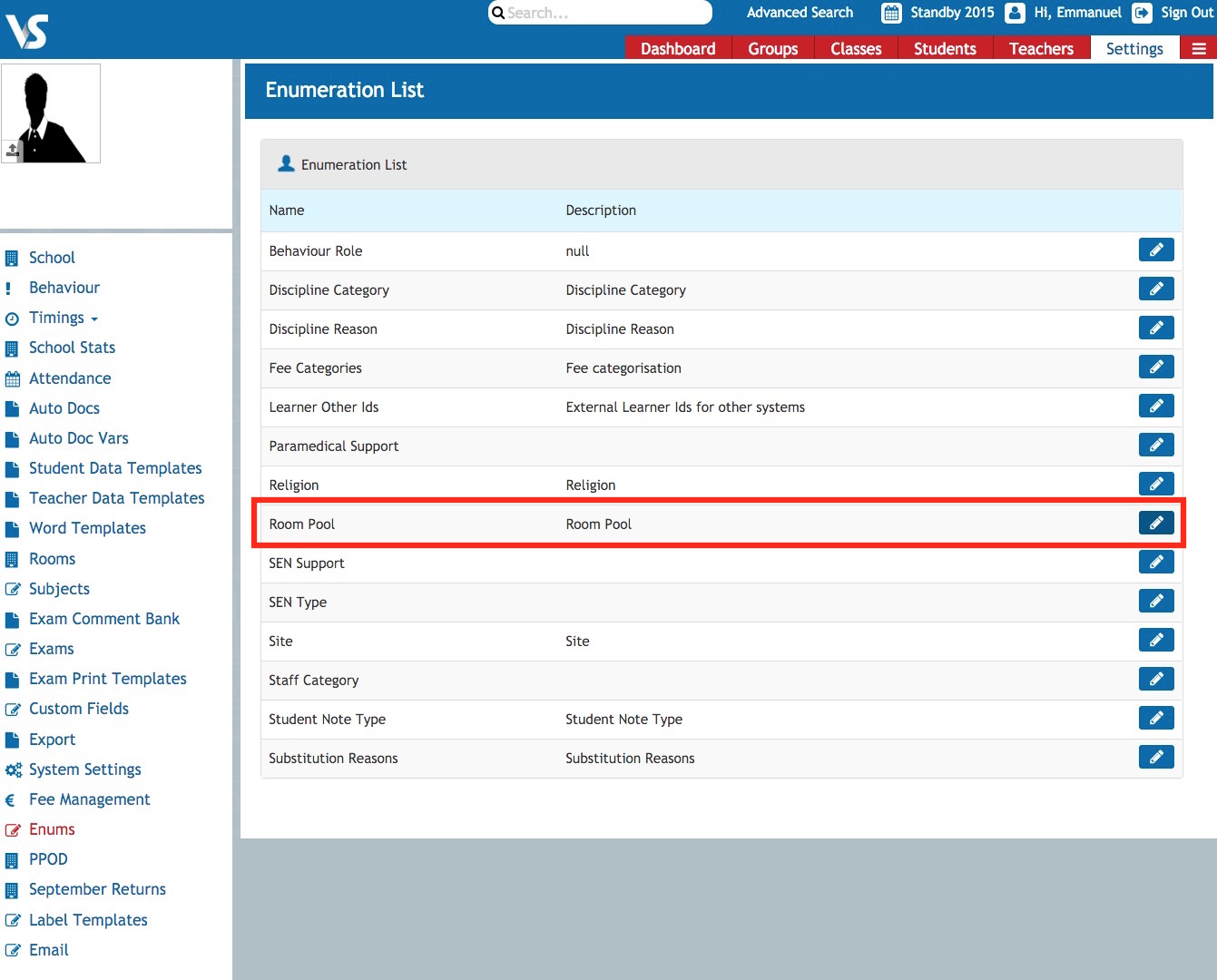
Step 2
In the Enumeration List screen, you can add and edit Room Pools (the rooms themselves are added later). You can also change the order in which pools will display and give a detailed description of each pool.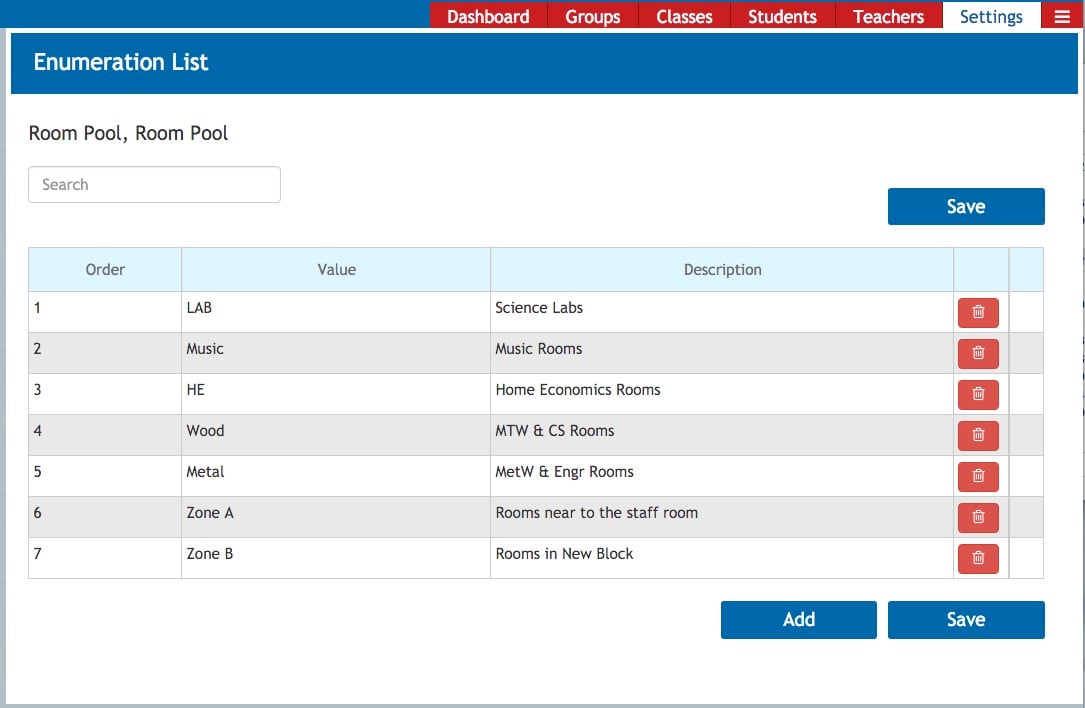
Step 3
To add the rooms into the room pool you just created, Go to Settings > Rooms > Actions > Add Room
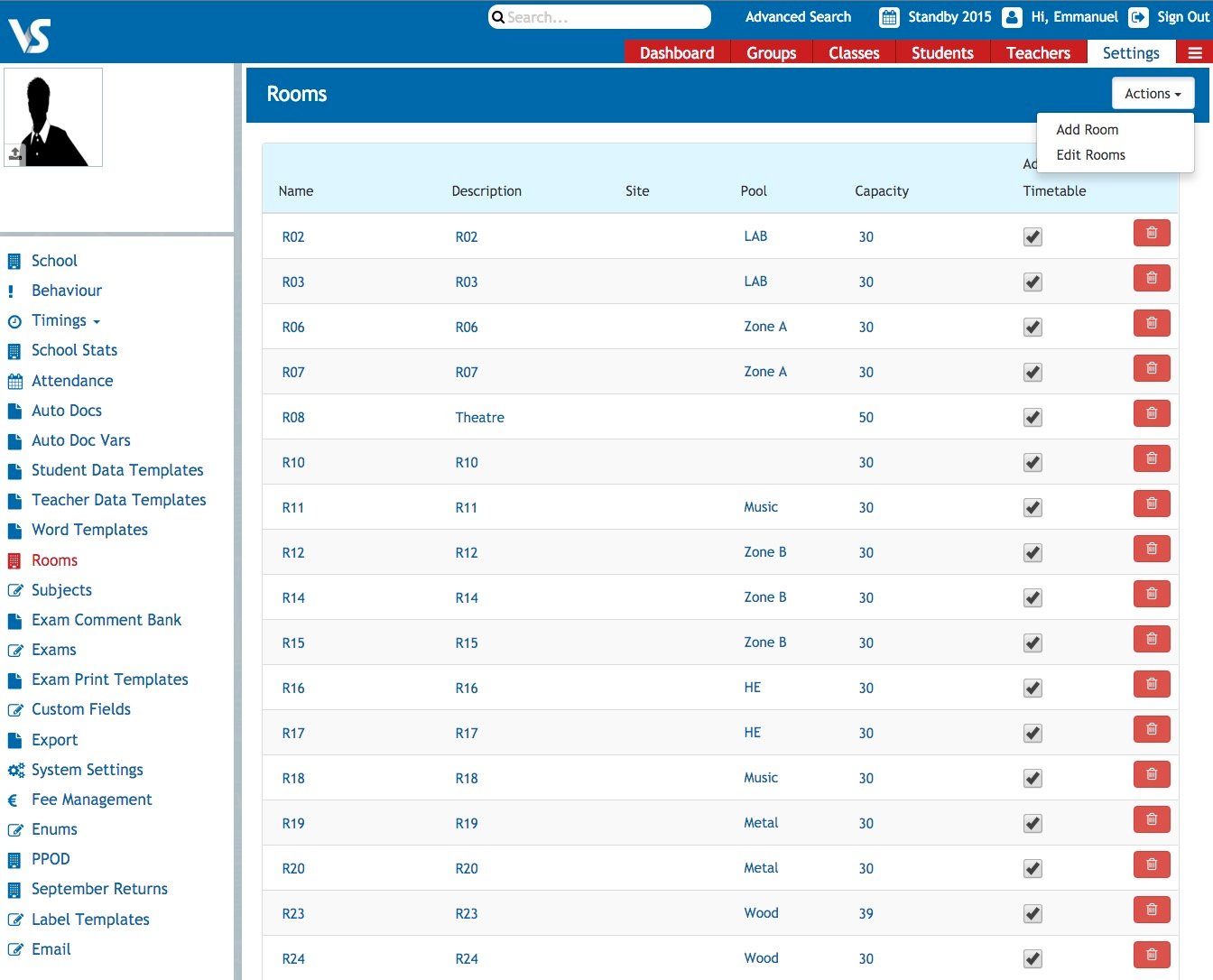
The newly created Pools will appear in the dropdown listbox in the Pools column of this screen.
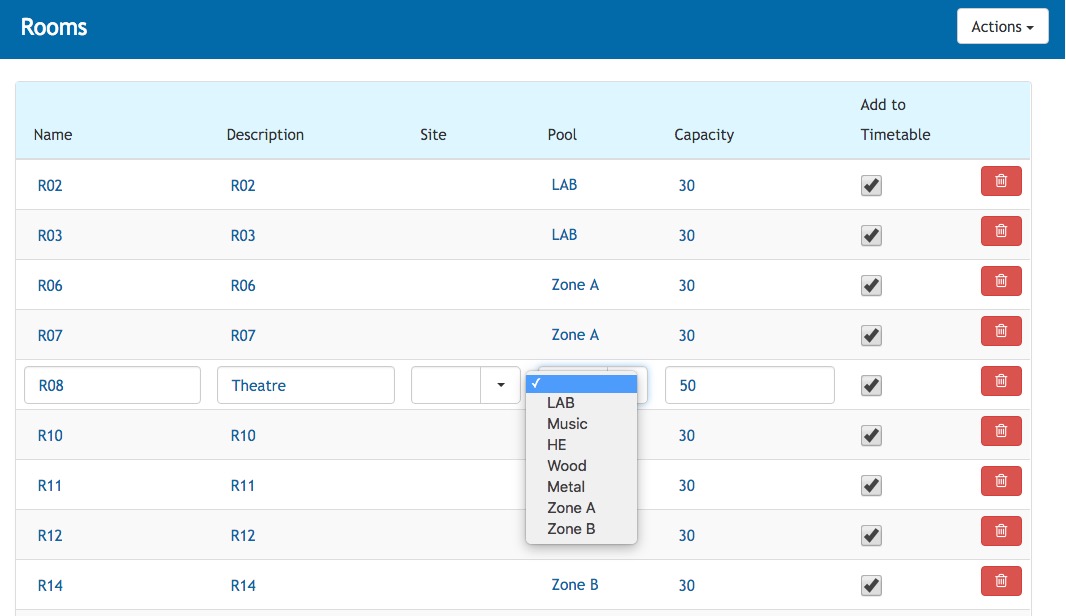
Step 4
Go to Timetable Construction (Step 5) Class Data where you can assign a room pool to an individual lesson or teaching group consisting of multiple lessons. For more details on this, click here.
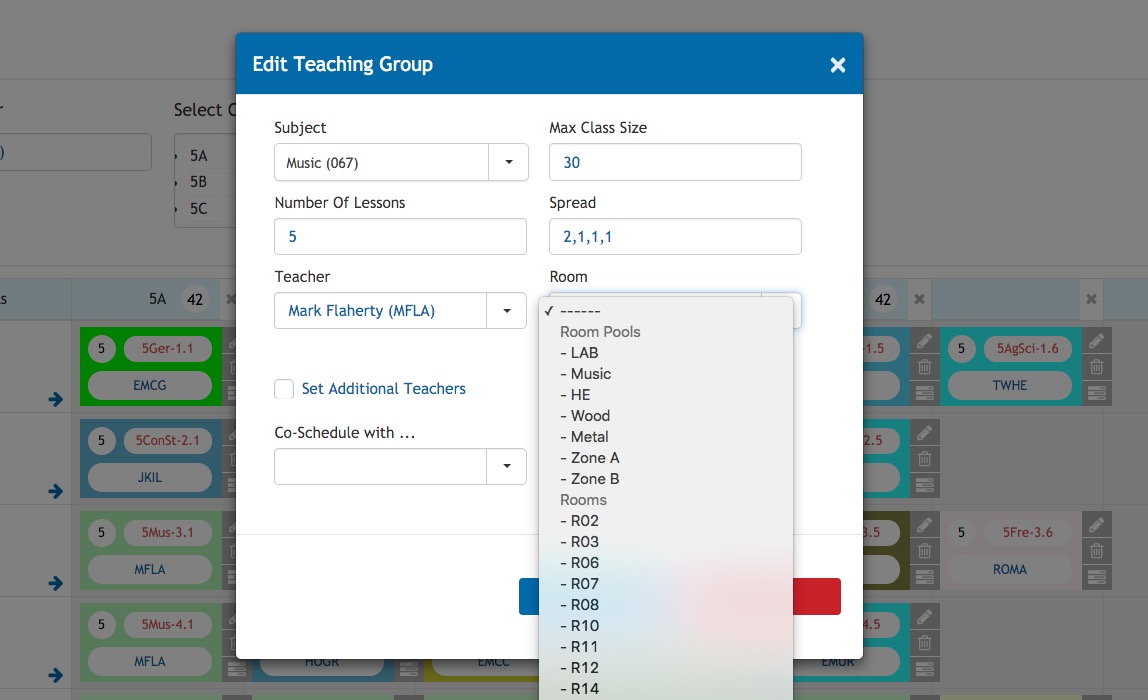
Examples and case study
When rooming, it would not be appropriate for the Gym to be assigned to 1CSPE-A (year 1 CSPE) or any other general subject. We place the Gym in a pool so that it will be treated differently by the software during automatic room assignment.
Let us take for example a school with 4 Science Laboratories. The school can create a Science Room Pool called LABS. We can easily add the 4 science laboratories to this pool. A science teacher might require a room for their science class but might not be particular as to which room they are assigned as long as it is one of the Science Labs.
In this scenario, when building the curriculum for timetabling in the Class Data Screen of Timetable Construction, we can enter LABS as the room and it will allocate one of the rooms in that pool for that teacher.
- Adding a room to a Room Pool will classify that room as a Specialist Room and it will no longer be regarded as a General Classroom.
- Only General Classrooms are assigned by the Automatic Room Assigner unless a Specialist Room (or a Room Pool containing a Specialist Room) are entered under a Room field of a Teaching Group in the Class Data Screen. (See screenshot below)
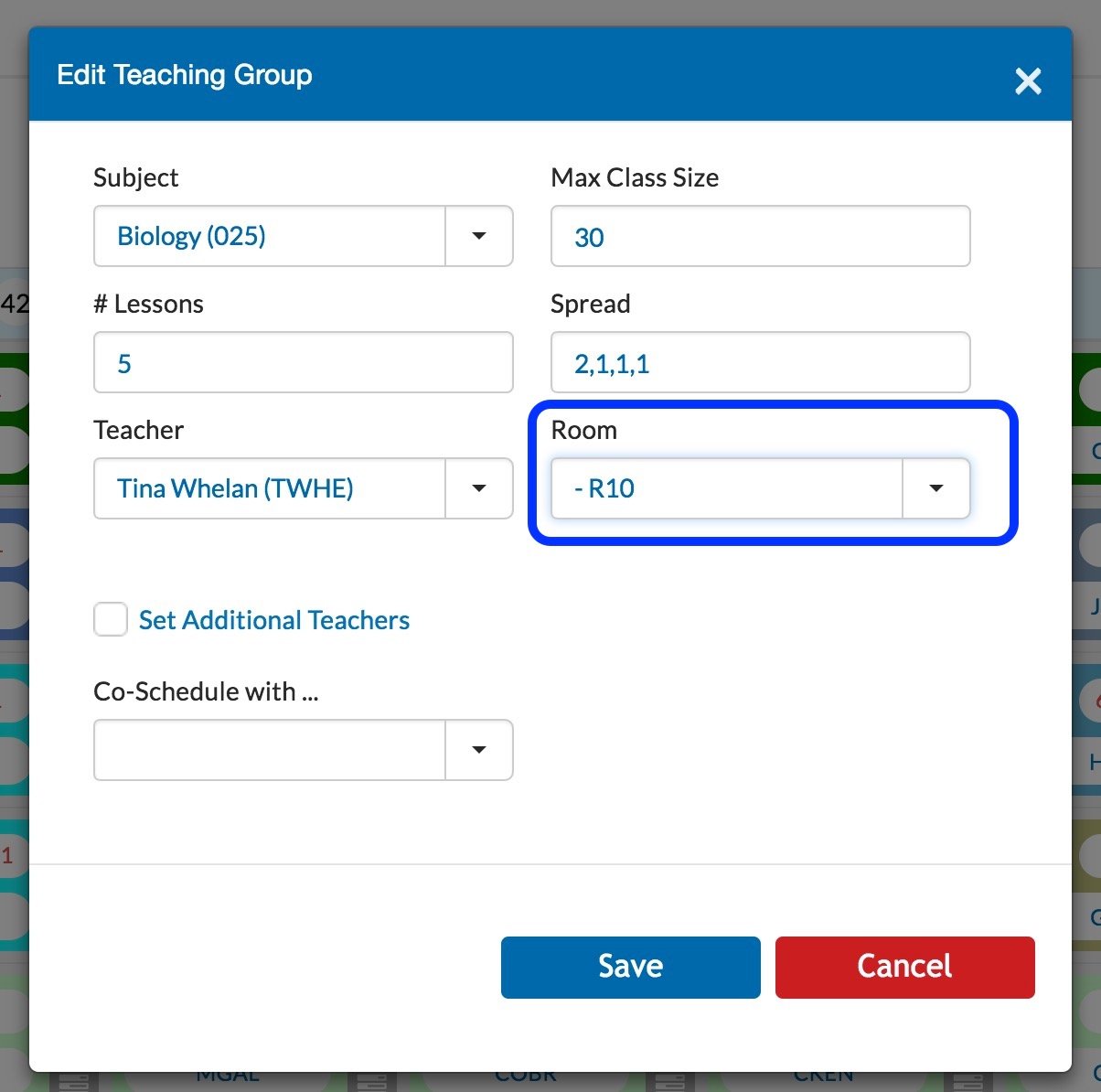
In the above screenshot, Room 10 is a lab (R10) and would be assigned to this Biology Teaching Group even though is it a specialist room under the LABS Room Pool.
Alternatively, entering 'LABS' as in the screenshot below might assign R10 or any other room that is a member of the Room Pool called 'LABS'.
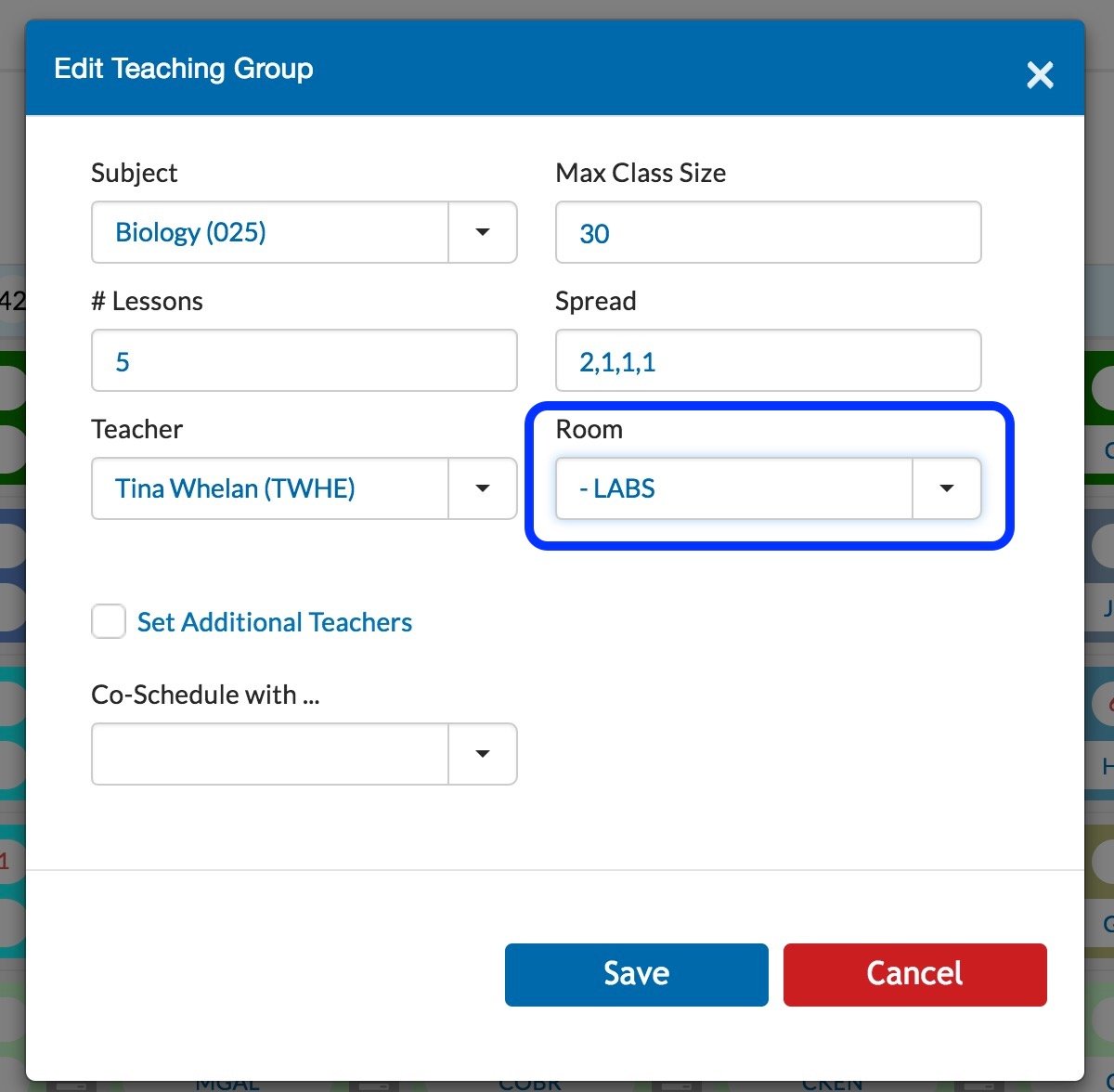
Rooms should only be automatically assigned after the timetable has been constructed. For more information on when to room your timetable, and what order these steps should be carried out in, click here.
If you still have questions, please visit our knowledge base at support.vsware.ie. You can contact our support team via email at support@vsware.ie, via the chat bubble when you are logged into your VSware account or via phone on 01-5549628. Support hours are Mon - Fri, 08:30 - 18:00.
