How to specify where not to place lessons before you generate your file. (Read time: 5 minutes)
We’ve recently updated our top menu navigation (July/August 2024). We’re currently updating our user guides to reflect these changes, so thank you for your patience while we work on this. The new menu is user-friendly, so you shouldn’t experience significant disruption. If you need help locating specific items in the new menu however, watch our quick videos for admin users here, and for teachers here.
Last updated: 21/07/2022
Manually pinning lessons to the grid is one method to ensure that a lessons lesson(s) cannot move during the construction of the timetable, however this is quite restrictive for the timetable, especially if you have a lot of pinned lessons. A better approach can be to specify where you don't want the lessons tho be placed, giving the solver more choice.
Step 1
Go to the three lines > Timetable Construction > Select the file > Select 'Step 7, Construction' > Actions > Restrictions
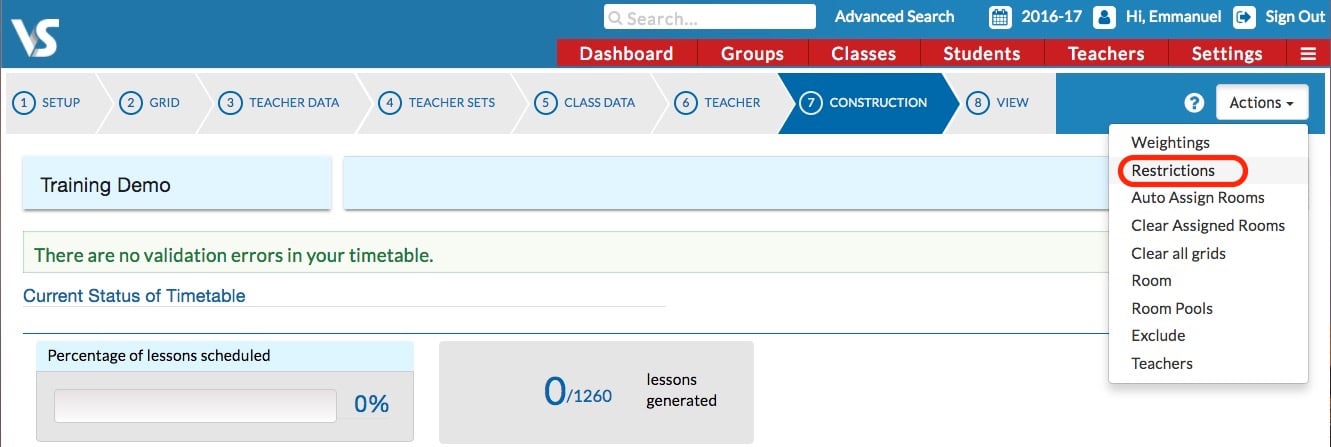
Click Select a new Restriction Type and select 'Exclude teaching groups on period >
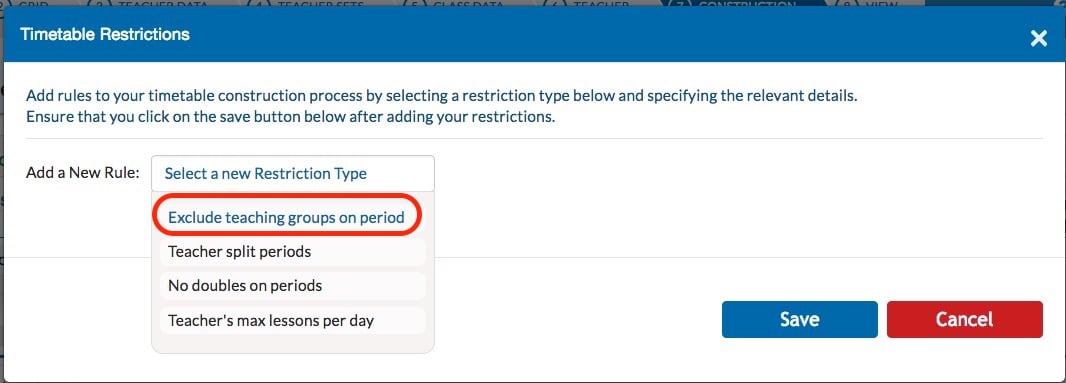
Enter the beginning of the teaching group name followed by an asterisk e.g. '4Pol*' (as this will identify 4Pol-A and the other Political Education groups) > click on 'Select Periods'
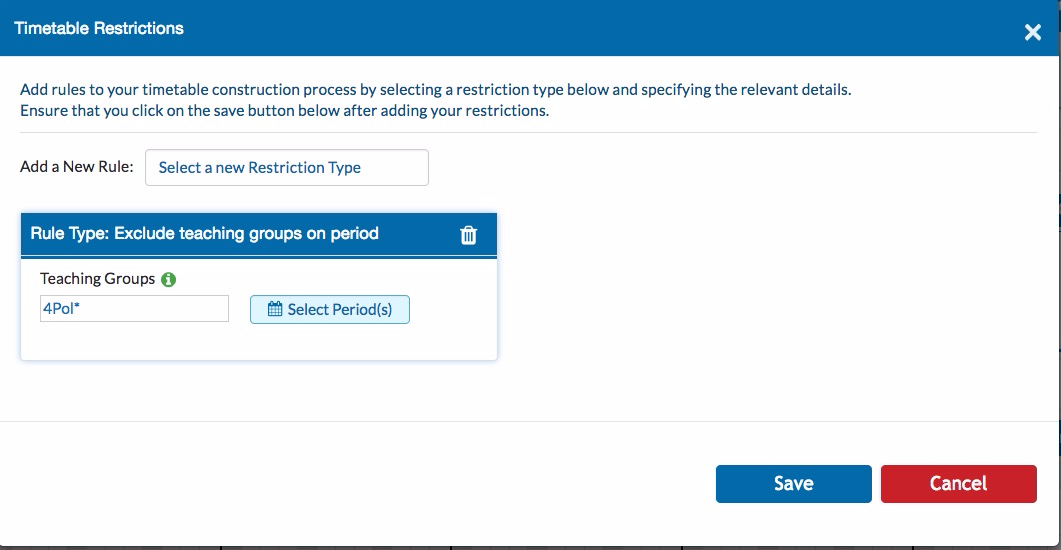
Tick either the individual lesson periods or the check box at the top to select an entire day >
Click 'Select' and then 'Save'. This rule is now noted by the solver.
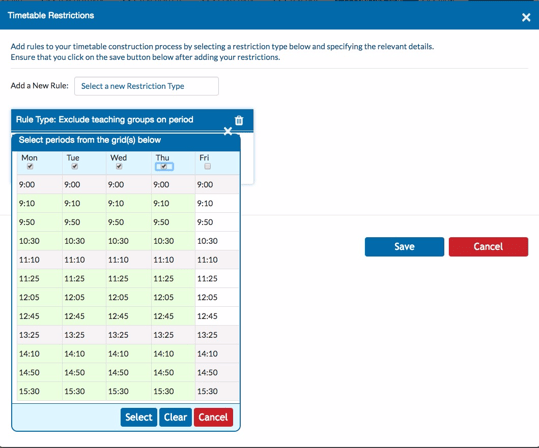
Note: You will not see any evidence of this on the Construction Screen Grid but the solver will remember to apply it.
You can see from the screenshot below that the 4 lessons of Political Education are placed on Friday but in periods which suited the construction of the overall timetable.
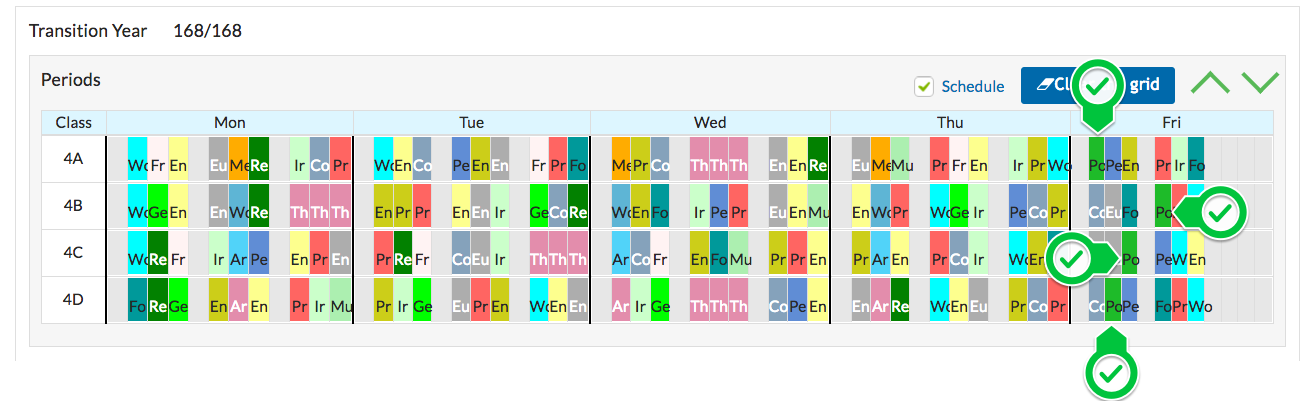
Examples
A principal might host a weekly meeting with Assistant Principals in the school. Instead of specifying exactly where you want this meeting to be placed, it would be less restrictive to tell the software where it can't be placed. Then, instead of restricting the meeting to one period, you are giving the solver a choice of many other periods.
Consider another example - Four Transition Year Base Class Groups have a period of Political Education each week and they want these lessons to be held on Friday as they use a facility that is only available to the school on Friday.
The teaching groups for Political Education are 4Pol-A, 4Pol-B, 4Pol-C and 4Pol-D
They could be manually placed on the grid as in the screenshot below.
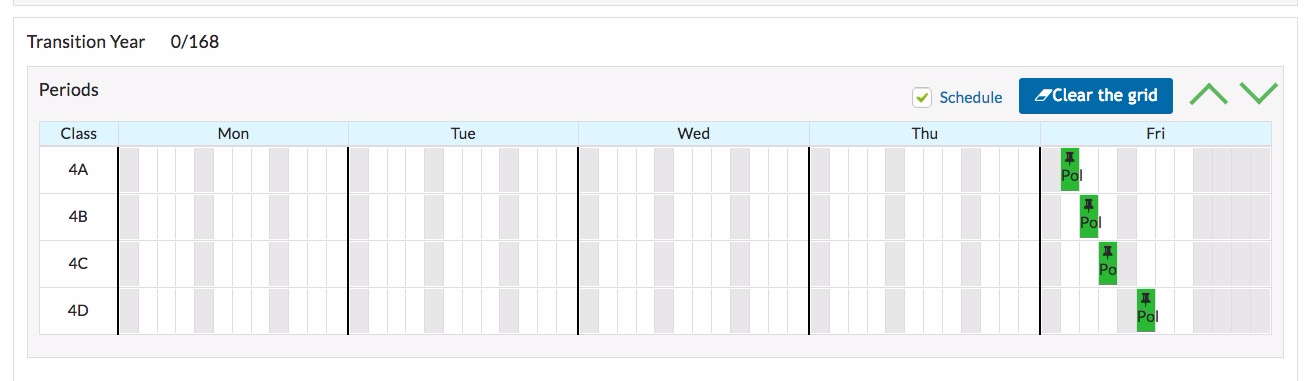
Then, the other Transition Year lessons will be placed on the remaining free periods on the grid but these manually placed lessons can not be moved during construction. By doing this, we are telling the solver that Transition Year Group 4A must have Political Education on Monday at Period 1 and that Group 4B will have Political Education on Period 2 etc.
This does not have to be done this way as the only condition is that Political Education must take place on Friday. Therefore, 4A group could have a choice of six different periods and should be free to move to any of these during the construction of the timetable.
Instead, we could tell the software that 4Pol* can not be placed on Monday, Tuesday, Wednesday or Thursday and therefore the solver must place these lessons on Friday. Which period on Friday does not matter in this case as long as it is placed on some Friday period.
If you still have questions, please visit our knowledge base at support.vsware.ie. You can contact our support team via email at support@vsware.ie, via the chat bubble when you are logged into your VSware account or via phone on 01-5549628. Support hours are Mon - Fri, 08:30 - 18:00.
