- Help Center
- School's guide to Parent Accounts
- Enabling Options for Parents
-
Frequently Asked Questions
-
Teacher User Guides
-
Assessments
-
Timetabling
-
P-POD
-
Guides for Parents
-
Guides for Students
-
School's guide to Parent Accounts
-
Permission Slips (Communications Package)
-
VS-Mail (Communications Package)
-
Student Profiles
-
Attendance
-
Passwords and Security
-
Principal and Secretary Profiles
-
Teacher Profiles
-
Groups
-
Behaviour
-
Book & Supply Hub
-
Classes
-
Classroom Based Assessment
-
DTR Returns - September Returns & Subject Codes
-
Fees
-
Mailing Labels
-
Settings
-
SMS
-
Supervision & Substitution
-
Subject Options
-
QQI
-
Office365
-
User Hub
-
Unpublished, temp folder
-
Exams
-
AEN and Medical
-
Student Care Monitor (Student Alerts)
Enabling parents access to Subject Preferences/Options (read time 1 minute)
How to allow parents to record preferences through their own accounts.
We’ve recently updated our top menu navigation (July/August 2024). We’re currently updating our user guides to reflect these changes, so thank you for your patience while we work on this. The new menu is user-friendly, so you shouldn’t experience significant disruption. If you need help locating specific items in the new menu however, watch our quick videos for admin users here, and for teachers here.
A school can now allow a parent to enter subject preferences for their children.
Got to the three lines > Options > select screen 3, Preferences
Under 'Actions' you will see 'Publish to Parents'
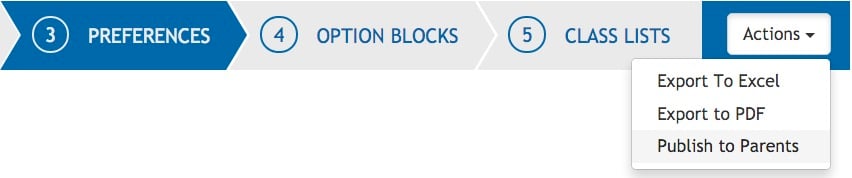
Clicking on 'Publish to Parents' will result in this popup appearing
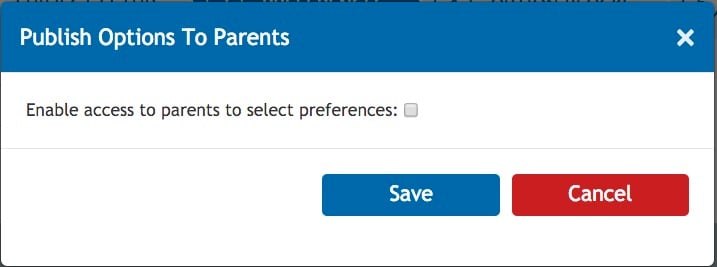
When this box is ticked, you will see a new popup allowing you to enter an opening date and a closing date for the entry of preferences. This popup also allows you to enter a customised message which parents will see when they login to enter preferences.
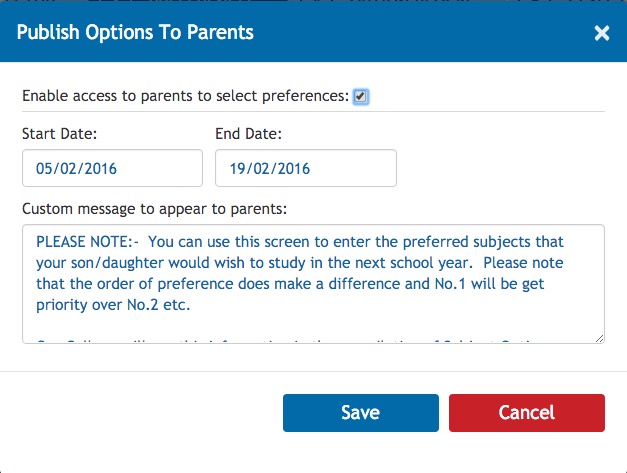
Don't forget to click save.
**PLEASE NOTE: One must ensure that contacts (parents) have access to input Options in the Permissions part of VSware as well. Go to Settings>Users and Groups> In the "Available Permissions" Column, Select "Filter by User Role" and change to Contact, In the box underneath type in Option, Drag and drop the permission "Access to Options Preference Entry for Parents" into the contact Column.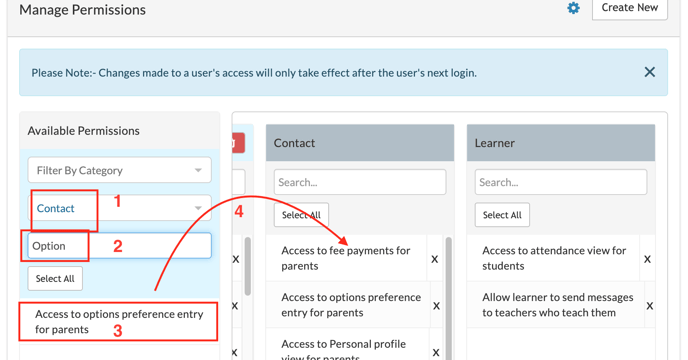
For the parent's guide to entering their student's preferences, click here.
For further info on configuring options, click here.
