- Help Center
- Timetabling
- Timetable Construction
-
Frequently Asked Questions
-
Teacher User Guides
-
Assessments
-
Timetabling
-
P-POD
-
Guides for Parents
-
Guides for Students
-
School's guide to Parent Accounts
-
Permission Slips (Communications Package)
-
VS-Mail (Communications Package)
-
Student Profiles
-
Attendance
-
Passwords and Security
-
Principal and Secretary Profiles
-
Teacher Profiles
-
Groups
-
Behaviour
-
Book & Supply Hub
-
Classes
-
Classroom Based Assessment
-
DTR Returns - September Returns & Subject Codes
-
Fees
-
Mailing Labels
-
Settings
-
SMS
-
Supervision & Substitution
-
Subject Options
-
QQI
-
Office365
-
User Hub
-
Unpublished, temp folder
-
Exams
-
AEN and Medical
-
Student Care Monitor (Student Alerts)
Timetable Construction (Step 1) - Setup
How to create, open, clone or delete a timetable file. This article is intended for Admin. (Read time: less than 1 minute).
Last updated: 14/07/2o21
 The set up screen is where you go to open, create, clone or delete timetable files in the timetable construction section.
The set up screen is where you go to open, create, clone or delete timetable files in the timetable construction section.
Step 1
Click on Admin > Timetable Construction.
Remember, only people with a principal profile, or teachers with a specific timetable permission can access Timetable Construction. Secretary users do not have access to Timetable Construction.
Step 2
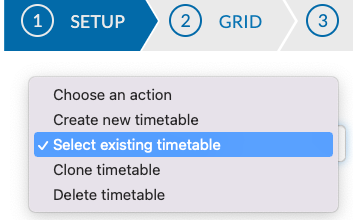
Next select the relevant option.
1. Create new timetable - Doing this will make a copy of all of the relevant users and teaching groups listed in the live timetable and it will 'roll' the teaching groups forward a year. (eg 1Sci-A will become 2Sci-A; 5Mat-2.3will become 6Mat-2.3)
For a more in depth article on what goes on behind the scenes when you create a new timetable, click here.
2. Select existing timetable - Opens any timetable file that you have on record.
3. Clone timetable - Cloning allows you to experiment on a file while keeping the original copy safe.
Note: If you use the ‘Clone’ option and clone the currently published file, your data will not roll over and this will cause issues. There are some cases where a school needs to do this (for example when making tweaks to a file that you've already been working on), but generally we advise to start off with the ‘Create new timetable’ option when preparing for the next year.
4. Delete timetable - Always be cautions when deleting timetable files as we are not able to restore them for you.
If you still have questions, please visit our knowledge base at support.vsware.ie. You can contact our support team via email at support@vsware.ie, via the chat bubble when you are logged into your VSware account or via phone on 01-5549628. Support hours are Mon - Fri, 08:30 - 18:00.
