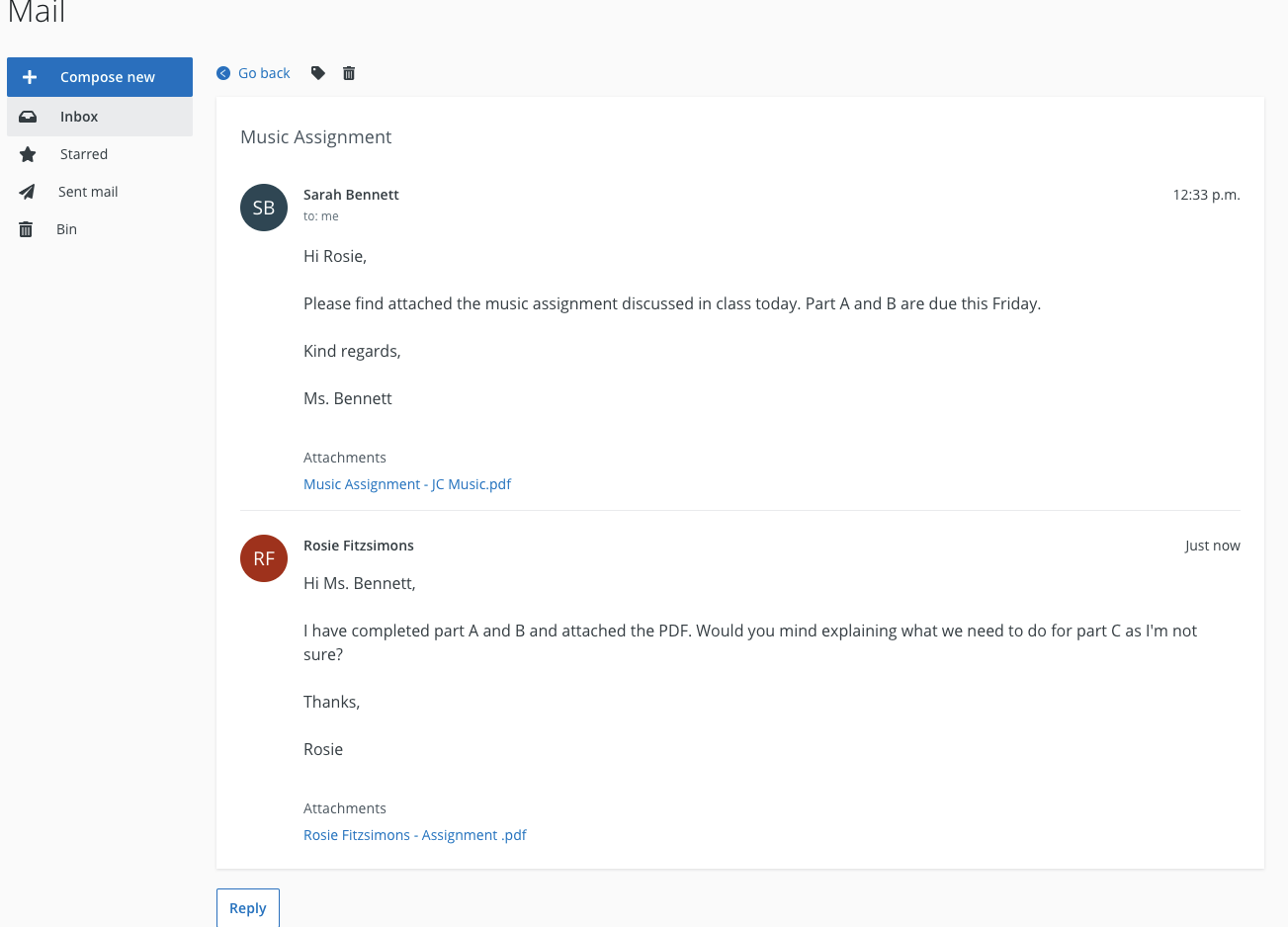- Help Center
- Guides for Students
-
Frequently Asked Questions
-
Teacher User Guides
-
Assessments
-
Timetabling
-
P-POD
-
Guides for Parents
-
Guides for Students
-
School's guide to Parent Accounts
-
Permission Slips (Communications Package)
-
VS-Mail (Communications Package)
-
Student Profiles
-
Attendance
-
Passwords and Security
-
Principal and Secretary Profiles
-
Teacher Profiles
-
Groups
-
Behaviour
-
Book & Supply Hub
-
Classes
-
Classroom Based Assessment
-
DTR Returns - September Returns & Subject Codes
-
Fees
-
Mailing Labels
-
Settings
-
SMS
-
Supervision & Substitution
-
Subject Options
-
QQI
-
Office365
-
User Hub
-
Unpublished, temp folder
-
Exams
-
AEN and Medical
-
Student Care Monitor (Student Alerts)
Student App - VS-Mail
Using VS-Mail as a student
To return to the full list of Student App guides, click here.
VS-Mail is an in-app messaging service that allows all VSware users including students, parents, teachers and school staff to send and receive messages via their VSware accounts.
Please note that this service is not used by all schools. If you do not have access to the VS-Mail tab on your screen, it could be because your school has opted not to use the feature.
Please also note that if a school does decide to use VS-Mail, the Principal and admin staff are in control over who can send and receive messages. If you can access VS-Mail but are not allowed to send a message to a certain user, it is probably because your school has configured the settings this way, for example restricting students from sending messages to staff.
To access VS-Mail, click on the menu button on the top right of your screen and select 'Mail'.
You will be brought into your inbox. To compose a new message, click on 'Compose new' if you're using desktop, or the Plus button if you are using the app. 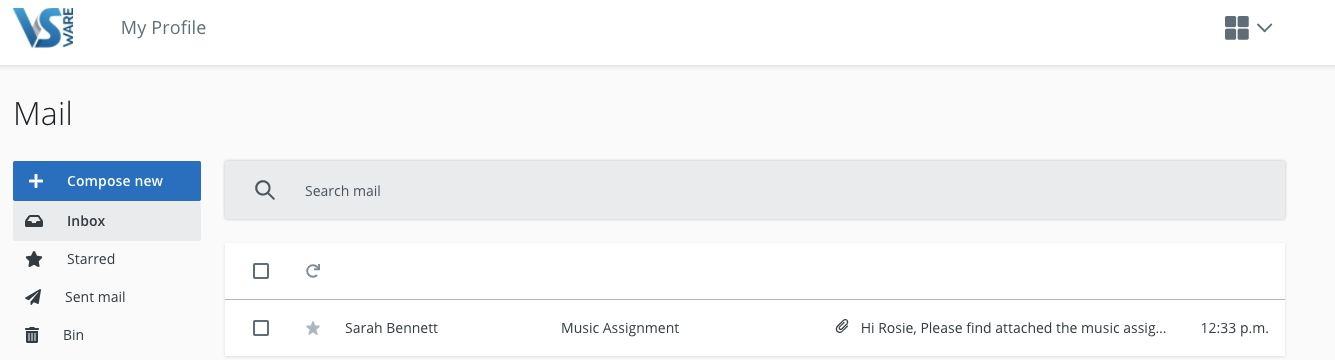
You will see a red notification on the top right of your screen when you have a new message. If you are using the app and have enabled push notifications, the message will appear as a notification on your lock screen.
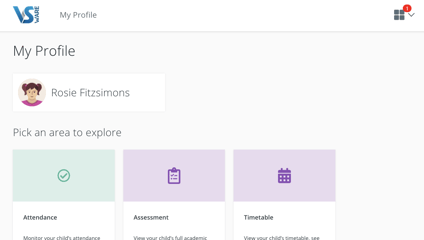
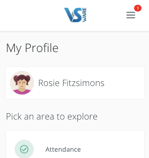
In some cases messages will have a reply button if the sender has enabled this function. This means for example that you can send messages back and forth to your teacher and attach your work/assignments to the message.