How to enter exam results. This article is intended for Admin. (Read time: 3 minutes)
We’ve recently updated our top menu navigation (July/August 2024). We’re currently updating our user guides to reflect these changes, so thank you for your patience while we work on this. The new menu is user-friendly, so you shouldn’t experience significant disruption. If you need help locating specific items in the new menu however, watch our quick videos for admin users here, and for teachers here.
Last updated: 17/08/2023
Term Assessments refer to exams such as Easter, Summer, Christmas etc. or even the Leaving Cert exam. Find out how you can record these results below.
Via the web browser (Google Chrome)
Recording Term Assessment Results
Note: with term assessments, teachers can go back and edit as long as the end date for results entry hasn't passed.
To record results for term assessments:
- Go to Assessments > Term Assessments > here you will see an overview of exams related to students that you teach, the start and end date for completion of results entry and whether the results entry is completed or if a comment is required by you.
- Click on the three dots beside an exam > 'View'
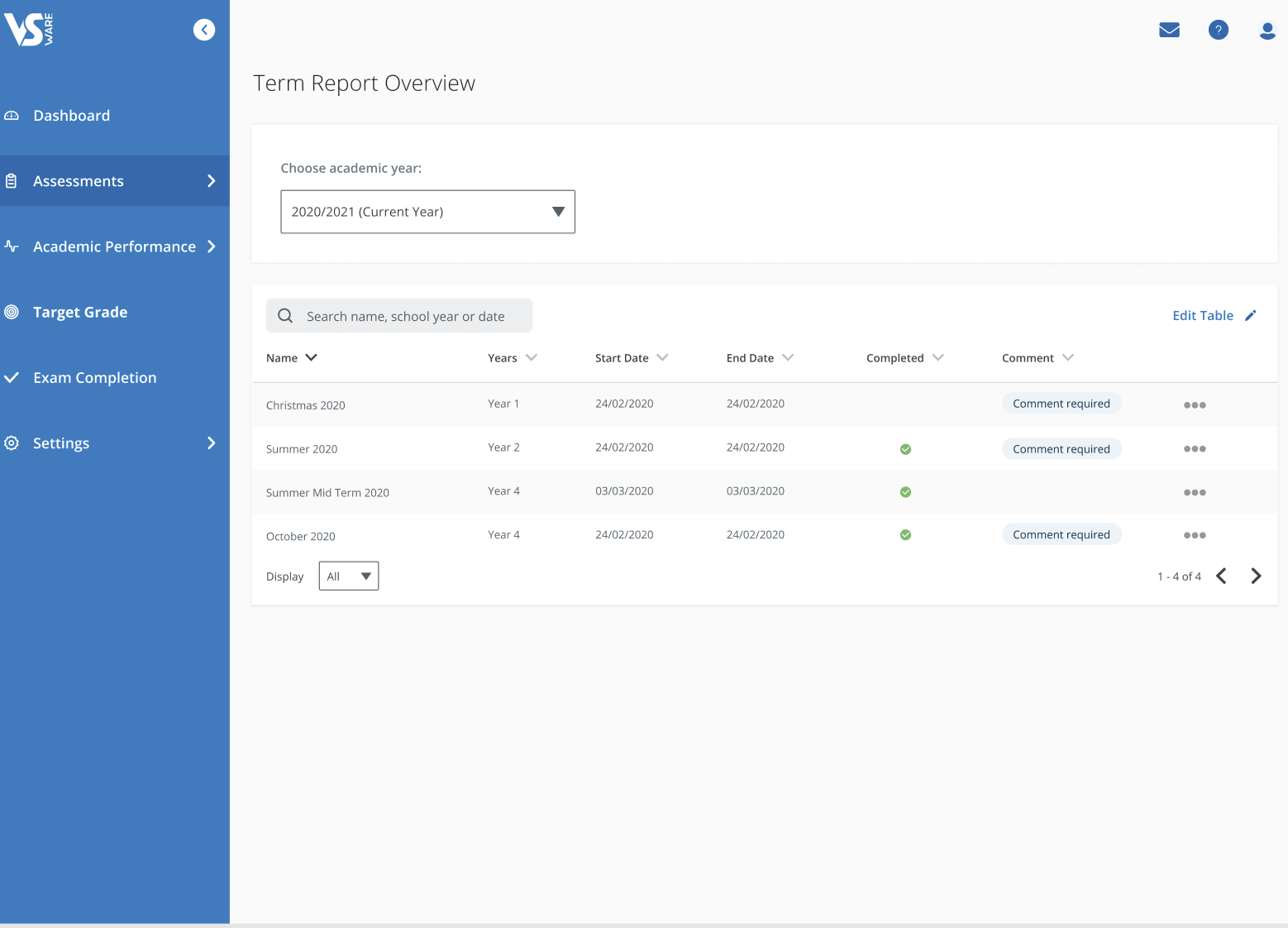
- In the class list, click 'Add Grades' (or 'Edit Grades' if you have already entered something)
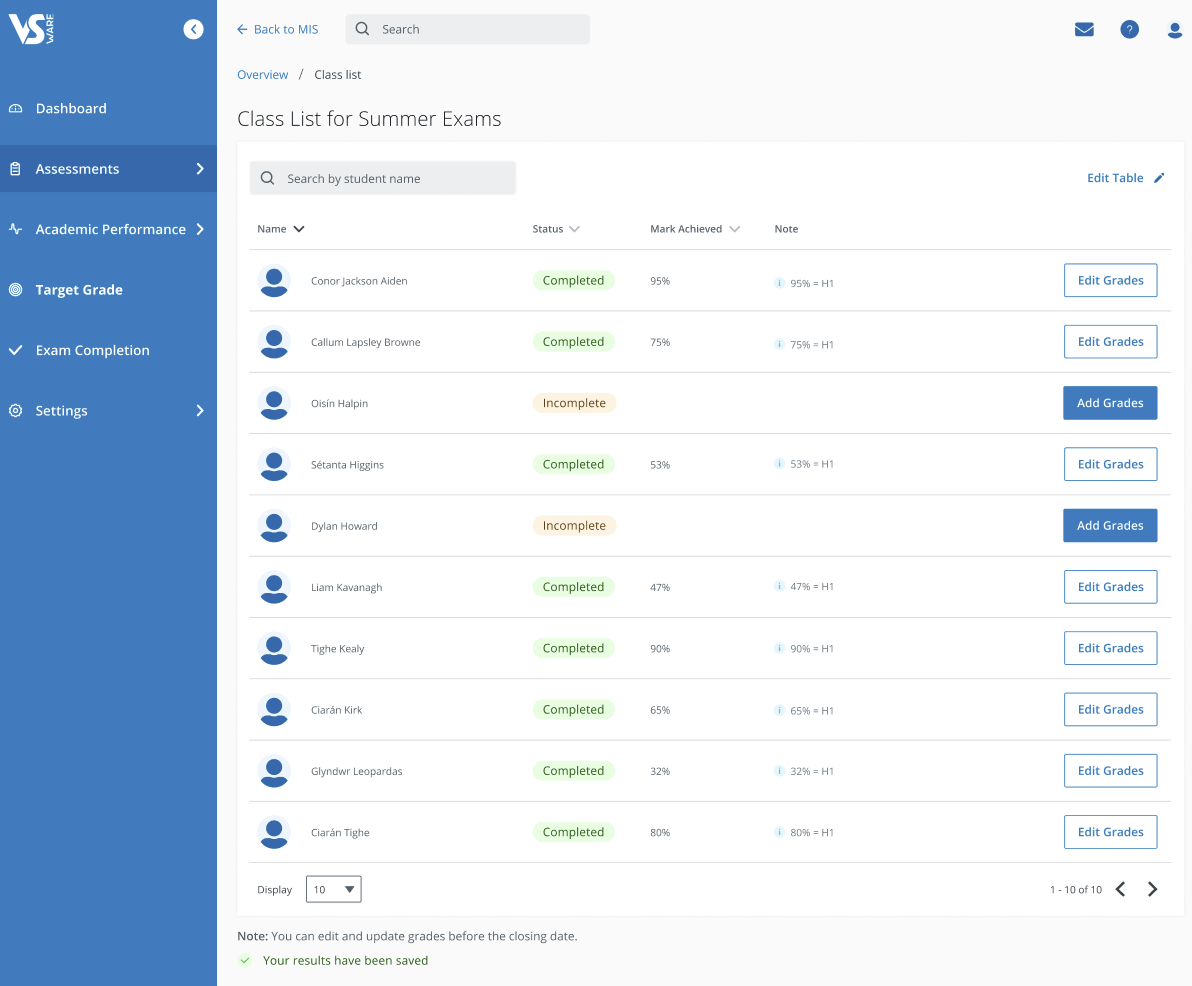
- Next, you can enter in the results, comments etc.
View previous results
There is a useful feature on the top right corner of each student's card called 'View previous results'. This allows you to get a good sense of how the student is progressing across exams and provides perspective when entering the comment for the current exam.
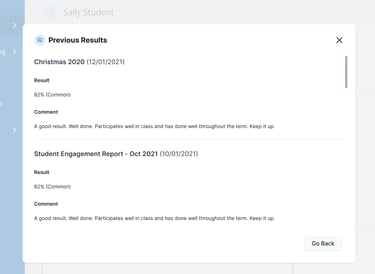
- When results are entered > hit 'Save'
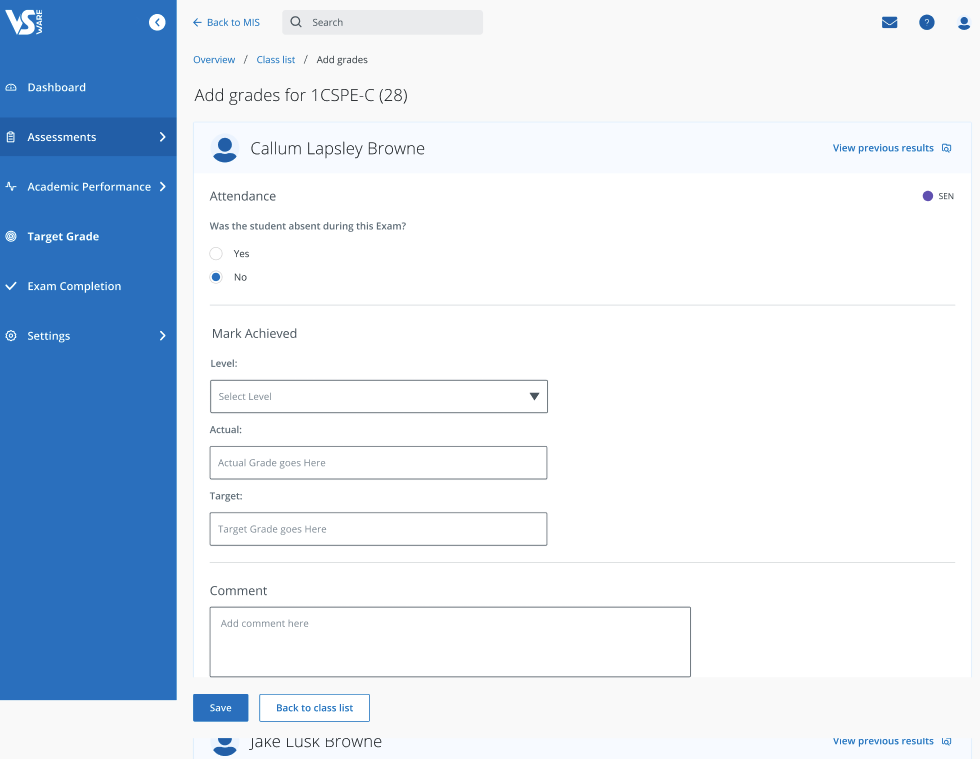
Study Level
Teachers can now set the study level for all students in bulk instead of having to set it for each individual student. This time saving feature can be carried out by going to the results entry screen for Term Assessments and clicking the ‘Set study level for group’ button. 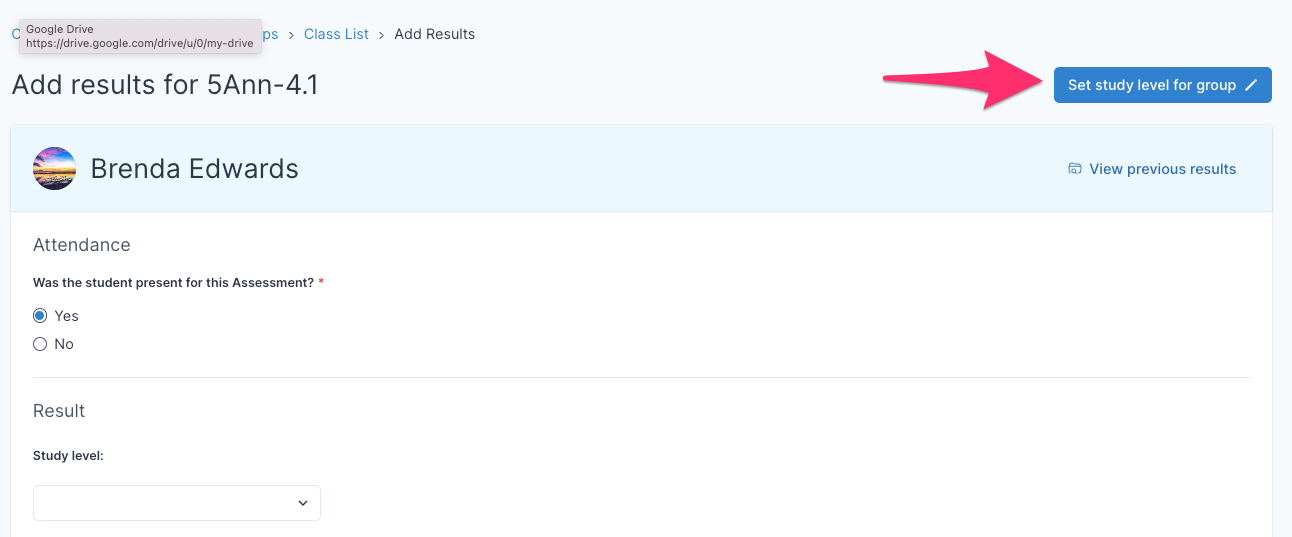
Note: While teachers cannot record assessment results via the Mobile App, you can view assessment results. Find out how by reading this guide
If you still have questions, please visit our knowledge base at support.vsware.ie. You can contact our support team via email at support@vsware.ie, via the chat bubble when you are logged into your VSware account or via phone on 01-5549628. Support hours are Mon - Fri, 08:30 - 18:00.
