Recording a payment or making a payment on behalf of a parent
We’ve recently updated our top menu navigation (July/August 2024). We’re currently updating our user guides to reflect these changes, so thank you for your patience while we work on this. The new menu is user-friendly, so you shouldn’t experience significant disruption. If you need help locating specific items in the new menu however, watch our quick videos for admin users here, and for teachers here.
There are a few different options for recording or paying individual fee payments which vary depending on whether your school is signed up to VSware Online Payments, these are outlined below.
If you are a parent and would like to find out more about viewing and paying school fees online, click here.
Paying and recording fees for schools that are signed up for Online Payments:
- Admin users can record a payment as a cash, cheque or bank transfer or card payment/ parents can view these records in their VSware accounts
- Admin users can pay a fee online on behalf of a parent using the card option via their admin account
- Parents can pay fees online for their children via their VSware account. This can be done via the web app (browser) or mobile app and will be automatically logged in the school's VSware fee records.
Paying and recording fees for schools that are not signed up for Online Payments:
- Admin users can record a payment as a cash, cheque or bank transfer / parents can view these records in their VSware accounts
- Admin users do not have the ability to pay a fee online on behalf of a parent using the card option
- Parents can view their fees record but do not have the option to pay via card online via their VSware account
*Please note that students cannot pay or view fees via the VSware Student App. If a student is over 18 / wants to pay a fee online themselves, they will have to be provided with a parent account for this purpose.
To find out more about getting your school set up with VSware Online Payments so that parents can make payments directly into your school's account via their own VSware accounts, click here.
How to record or pay a fee on behalf of a parent as a school admin
There are a number of ways to reach the 'Pay' button.
- Via Fee Management: Go to the three lines > Fee Management > Fee Management on the left panel > click 'Details' beside the required fee > find the required student > click 'Pay'
- Via Classes or Groups: Click the Groups or Classes Tab > Find the required class > click 'Fees' > click 'Details' beside the required fee > find the required student > click 'Pay'
- Via an individual student: Search an individual student's name using the search bar > click 'Fees' > Find the required fee > click 'Pay'
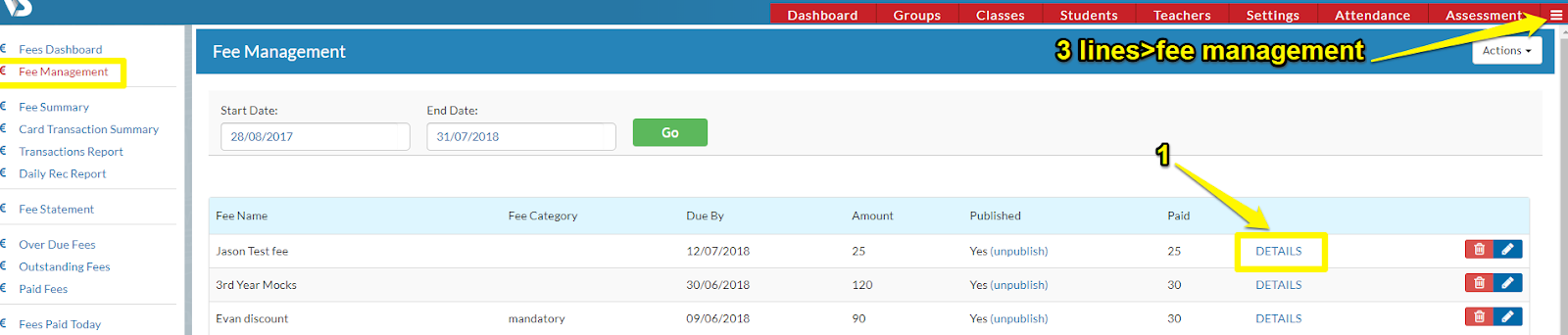

- Next, you will see the 'Add Payment' box.
- Select the Payment Method, the parent or contact the payment is being made on behalf of, the amount being paid in this transaction and any additional information required.
Note: If you select Cash, Cheque or Bank Transfer, the payment will simply recorded in the system. If you select Card, you will be brought to the payment screen.
- Click the blue 'Pay' button
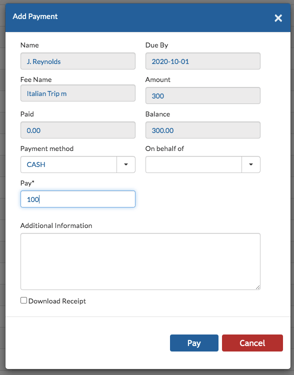
- If paying by card, you will need to accept the terms of service before being brought to the secure card payment screen as can be seen below.
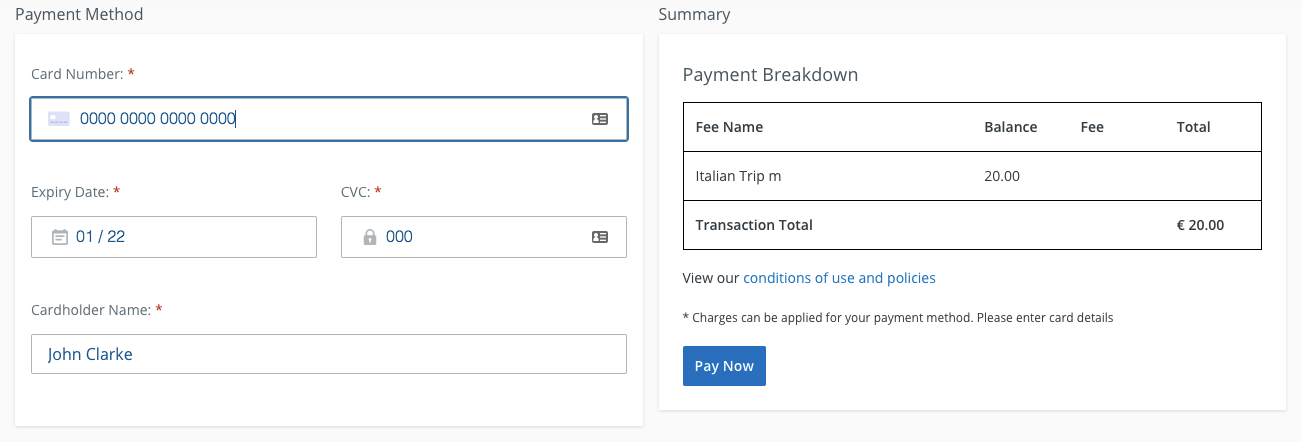
**Note when paying with Card online to not refresh the page as transactions may go through twice**
More information on charges/transaction fees can be found here.
