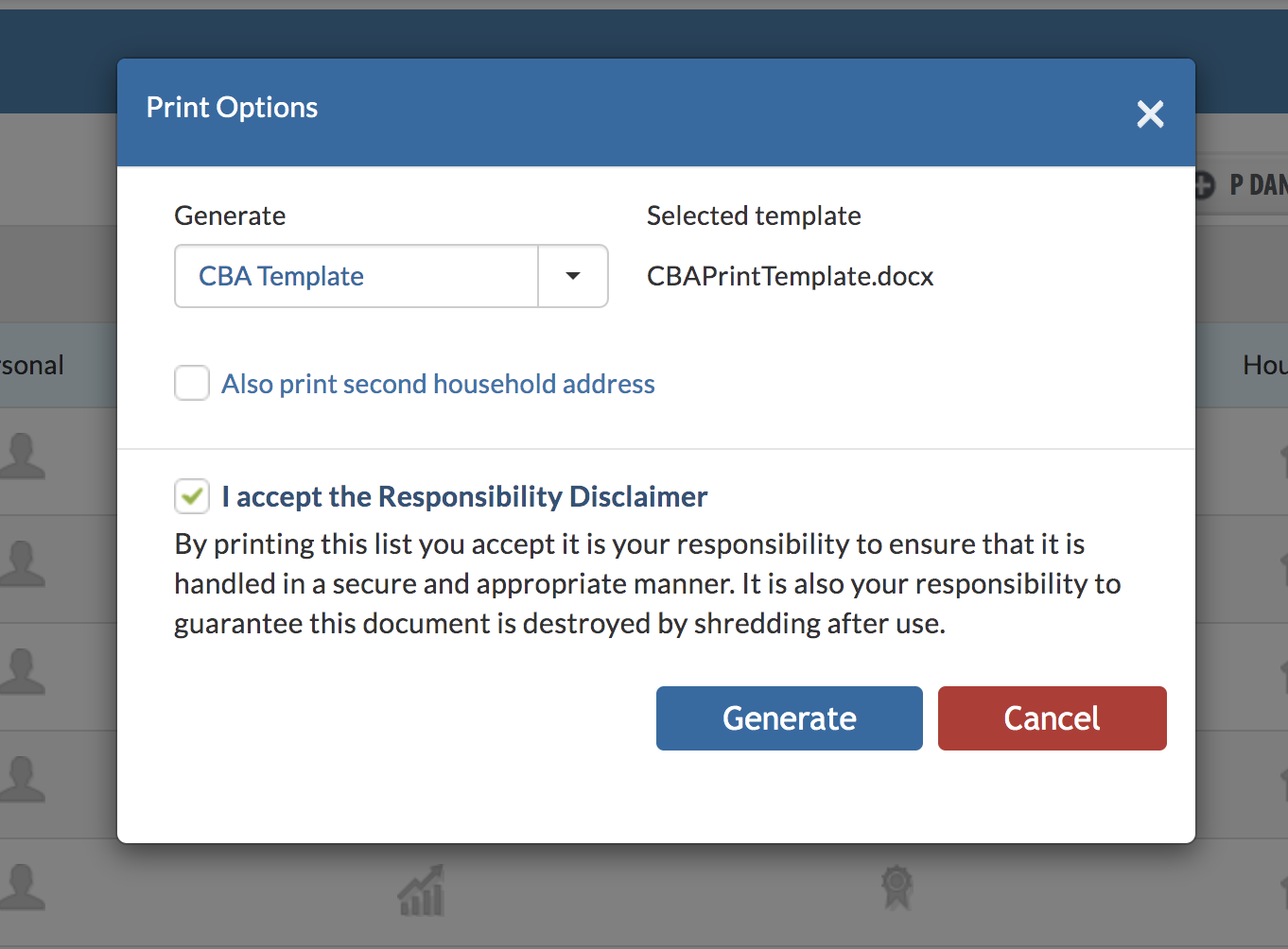- Help Center
- Exams
-
Frequently Asked Questions
-
Teacher User Guides
-
Assessments
-
Timetabling
-
P-POD
-
Guides for Parents
-
Guides for Students
-
School's guide to Parent Accounts
-
Permission Slips (Communications Package)
-
VS-Mail (Communications Package)
-
Student Profiles
-
Attendance
-
Passwords and Security
-
Principal and Secretary Profiles
-
Teacher Profiles
-
Groups
-
Behaviour
-
Book & Supply Hub
-
Classes
-
Classroom Based Assessment
-
DTR Returns - September Returns & Subject Codes
-
Fees
-
Mailing Labels
-
Settings
-
SMS
-
Supervision & Substitution
-
Subject Options
-
QQI
-
Office365
-
User Hub
-
Unpublished, temp folder
-
Exams
-
AEN and Medical
-
Student Care Monitor (Student Alerts)
How to download and print CBA reports
Generate a report for CBA results through the classes tab using a term report/exam template.
Downloading and printing CBA results is similar to how it is done with regular assessments.
First, you will need to create a template that can be used when downloading CBA reports. We have created a general template which can be downloaded here. This however, is just a very rough guide; the report should be set up and edited to suit your own needs and include your own school information/crest, etc.
If you wish to customise this template, you can use any of the following variables:
| CBA exam name | ${CBA.ExamName} |
| CBA subject | ${CBA.Subject} |
| CBA overall grading | ${CBA.OverallGrading} |
| CBA behaviour | ${CBA.Behaviour} |
| CBA homework | ${CBA.Homework} |
| CBA participation | ${CBA.Participation} |
| CBA teacher name | ${CBA.TeacherName} |
| CBA teacher remark | ${CBA.TeacherRemark} |
Please note: it is now possible to generate a report that includes both the term report and CBA results on the same page. To find out more, click here.
To upload your new template to VSware
Go to Settings > Exam print templates > Add new template > Enter template name > Select Template type (State CBA)> Upload your document and save.

To set the default template CBA reports should use
Go to Overview > Assessments > State CBA > Choose Academic Year > Actions > Select Template > Choose the State CBA template you want from the dropdown. This will be the default template used any time CBA results are downloaded or printed.

Finally, to download and print the CBA reports, go to Classes > select View List on whatever class you’re printing for > Actions > Print Template > select your CBA template from the dropdown > generate. You can now save or print the downloaded file.