Creating Exam Print Templates (read time 4 minutes)Creating templates to suit your requirements for the school’s term reports.
We’ve recently updated our top menu navigation (July/August 2024). We’re currently updating our user guides to reflect these changes, so thank you for your patience while we work on this. The new menu is user-friendly, so you shouldn’t experience significant disruption. If you need help locating specific items in the new menu however, watch our quick videos for admin users here, and for teachers here.
Exam print templates are created in Microsoft word using a list of variables created by VSware, for example if the variable ${FullName} is used in the document, and then generated for a student it will put that student’s full name in place of the variable. A full list of variables is included at the end of this guide.
In VSware, you can generate the following reports:
Term Report
CBA Report (Click here to read how to generate a CBA Report)
Joint CBA and Term Report
- Generating a Term Report
Below is an example template with some VSware variables, including the Tutor and Year Head comments with absent and late count.
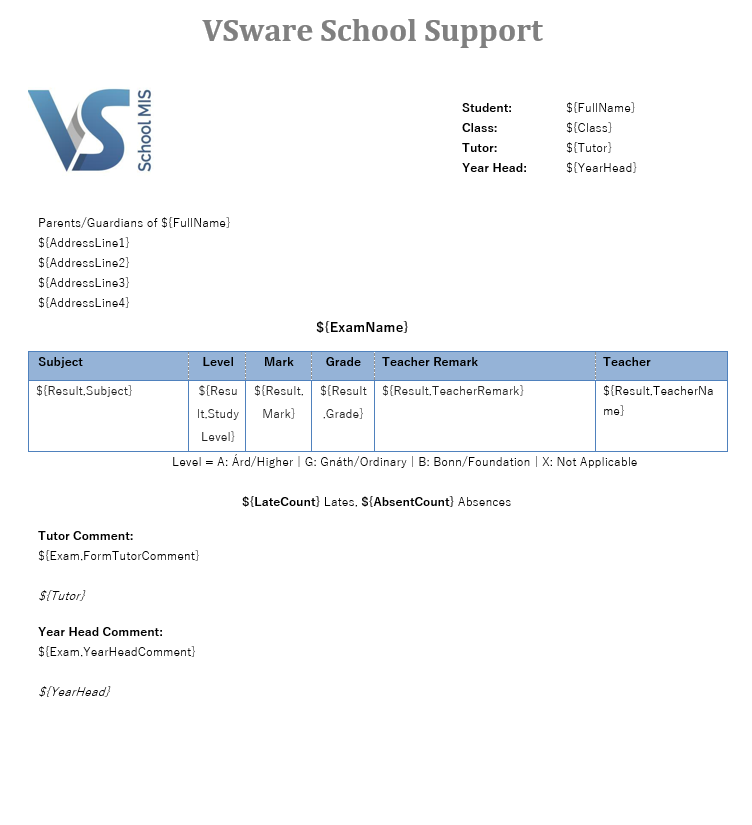
Below is the same template that has been generated for a student with results entered.
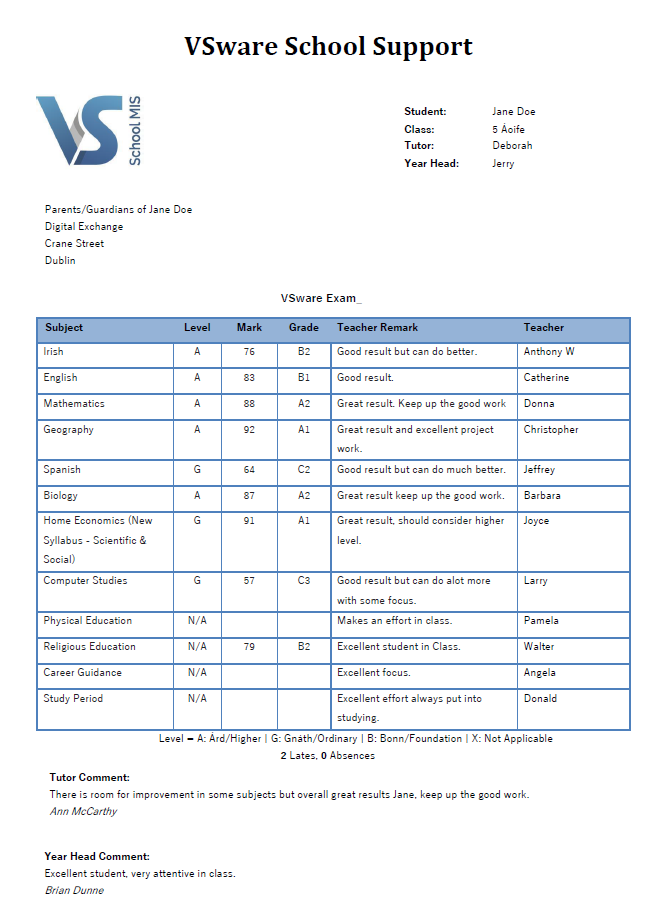
A full list of variables is included at the end of the guide.
Step one: When creating your template, it is best to use the generic template that will be in VSware for you already, you can then edit this to include your school header and any other information you need included. To access the generic template, you should go to Settings> Exam Print Templates> You will see existing templates that have been uploaded previously. When you click on a template it will then download and you can open it in Microsoft word to begin editing.
Step two: When you are happy with the layout and content of your template you will need to save the document on your computer. You can do this by going to ‘File’ in Microsoft word and then ‘save as’. You can then select if you want it saved to a folder or the desktop, the name you give the file at this point will be the name it appears with in VSware.
Step three: After the file has been saved you can then open VSware and go to Settings> Exam Print Templates> Actions on the top right corner and click Add doc, this will allow you to select the template you have saved and upload it to VSware.
Step four: Once the template has been uploaded to VSware you can now use it to print reports for individual students or entire class groups. This can be done for an individual student by going to the personal page of that student and then to Actions on the top right corner> Print Template> a smaller window will then pop up where you select Term report> Choose the exam you wish to print> Choose the name of template you want to use, then click generate. It will then download at the bottom of your screen where you can open it and print from.
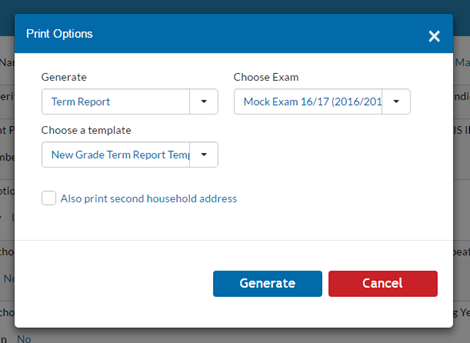
To print for an entire class group, you will need to go to the Classes tab and click View list on the class you would like to print for, then go to Actions in the top right corner and repeat the above steps. It will then generate the reports for all students in that class and can be printed.
- CBA Report (Click here to read how to generate a CBA Report)
- Generating a joint CBA and Term Report
You can now generate a joint report that includes both CBA results and school exams on the same template. In order to do this, you must:
a) Use a specific template that is set up for this purpose. We have created a generic template that you may wish to alter to suit your own school's needs, this can be downloaded here.
b) Ensure that any CBA you wish to appear on the report is published to parents.
To generate the joint CBA & Term Report:
Search for the specific student student > 'Personal' > 'Actions' > 'Print Template' > Generate 'Term Report' > Select relevant term report i.e. Junior Cycle 2021 > Select template to use for printing > Generate.
Note: you can also generate this report for a group of students if you wish, but for the CBA results to generate, the students must of course have CBA results recorded on their profile. Therefore it wouldn't be advisable to use generate the report for 1st, 2nd and 3rd years in one go for example as 1st years wouldn't have any CBA records and that table on their report will be blank.
Below is a rough idea of what your template might look like.
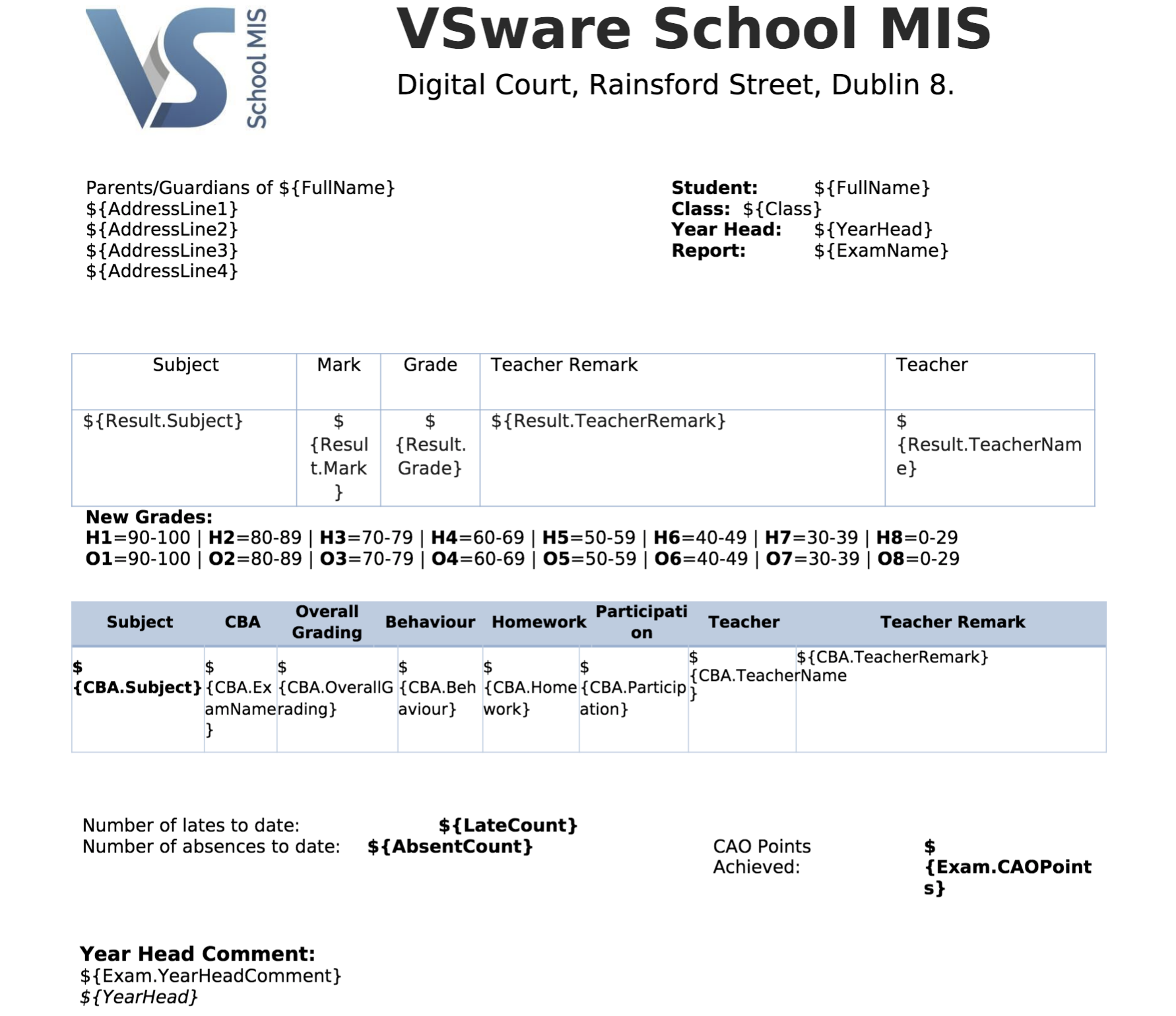
Variable List
Absence Reason ${Absence.ShortDescription}
Absent count of the student ${AbsentCount}
Addition of numerical values in term report ${Exam.ExtraField1}- ${Exam.ExtraField12}
Address ${Address}
Address Line 1 ${AddressLine1}
Address Line 2 ${AddressLine2}
Address line 3 ${AddressLine3}
Address Line 4 ${AddressLine4}
Address No County ${AddressNoCounty}
Age of student ${Age}
Base Class ${Class}
Boarder indictor ${Boarder}
CAO Points ${Exam.CAOPoints}
Class average exam results ${Result.ClassAverage}
County ${County}
County Id ${CountyId}
County Post code ${CountyPostCode}
Course ID ${Result.CourseId}
Date of Absence ${Absence.AttendanceDate}
Date of Birth ${DOB}
Date of entry of student to school ${DateofEntry}
Date of Late ${Late.AttendanceDate}
Date of Leaving ${ExitDate}
Department ID ${DepartmentId}
Detentions ${Detentions}
Email of Student ${Email}
Exam Mark ${Result.Mark}
Exam Name ${ExamName}
Exam Number of student ${ExamNumber}
Father mobile ${FathersMobile}
Father’s full name ${Father} or ${FathersName}
Fathers email ${FathersEmail}
Fathers First Name ${Fatherfirstname}
Fathers Mobile ${FathersMobile}
Fathers Occupation ${FathersOccupation}
Fathers Password ${FathersPassword}
Fathers Surname ${FatherSurname}
Fathers Username ${FathersUsername}
Feeder School address ${FeederSchoolAddress}
Feeder School Email ${FeederSchoolEmail}
Feeder School Phone Number ${FeederSchoolPhoneNumber}
Feeder School Roll Number ${FeederSchoolRollNumber}
First name of student ${FirstName}
For stating his/her depending on gender ${HisHer}
Form tutors comment ${Exam.FormTutorComment}
Full name of student ${FullName}
Gender of Student ${Gender}
Home Phone number ${HomePhone}
Housemaster comment ${Exam.HousemasterComment}
Housemaster Name ${Housemaster}
ID of student ${Id}
If the student has left school or not ${LeftSchool}
If the student is a he/she ${HeShe} or ${HeSheUpper}for upper case.
If the student is a him/her ${HimHer}
Irish Exemption ${IrishExemption}
Late Reason ${Late.ShortDescription}
Learner personal ID of student ${LearnerPersonalId}
Listing if Student has Irish Exemption ${IrishExemption}
Locker Number of student ${LockerNumber}
Medical Card of Student ${MedicalCard}
Mobile Phone ${MobilePhone}
Mother’s name ${Mother} or ${MothersName}
Mothers Email ${MothersEmail}
Mothers first name ${Motherfirstname}
Mothers Mobile number ${MothersMobile}
Mothers Occupation ${MothersOccupation}
Mothers Password ${MothersPassword}
Mothers Surname ${MotherSurname}
Mothers Username ${MothersUsername}
Nationality ${Nationality}
New CAO Points ${Exam.NewCAOPoints}
New Grade ${Result.NewGrade}
Number of Detentions ${Detentions}
Number of late counts for student ${LateCount}
Number of people listed in Household ${HouseholdCount}
Number of Suspensions ${Suspensions}
Other Phone ${OtherPhone}
Parent Email ${ParentEmail}
Post Code ${PostCode}
Postal Title ${PostalTitle}
PPS number ${PPS}
Preferred Given Name of student ${PreferredGivenName}
Previous School ${PreviousSchool}
Previous School Name ${PreviousSchoolName}
Principal exam comment ${Exam.PrincipalComment}
Profile Photo of student ${ProfilePhoto}
Result for Extra Field 1 ${Result.ExtraField1} -${Result.ExtraField12}
Result for grade ${Result.Grade}
Student Surname ${Surname}
Student’s family name ${FamilyName}
Student’s first name ${GivenName}
Student’s full name ${FullName}
Students Email ${StudentEmail}
Students password ${StudentPassword}
Students username ${StudentUsername}
Subject ${Result.Subject}
Subject Study level ${Result.StudyLevel}
Teacher display code ${Result.TeacherDisplayCode}
**Teacher exam comment (Freeform Only) ${Result.TeacherRemark}
**Teacher exam comment (Comment bank Only) ${Result.TeacherCommentBank}
**Teacher exam comment (Freeform or Comment bank) ${Result.TeacherComment}
Teacher name ${Result.TeacherName}
Teaching Group ID ${Result.TeachingGroupId}
Teaching Group Name ${Result.TeachingGroupName}
Today’s Date ${Dateddmmyyyy}
Tutor of student ${Tutor}
User Info ID ${UserInfoId}
VSware ID ${VSwareId}
Year head comment ${Exam.YearHeadComment}
Year head for student ${YearHead}
Year of Entry to School ${YearofEntry}
Year student is in ${Year}
**Please follow link to know which teacher comment variable to use. support.vsware.ie/en/new-variable-for-teacher-comment
