We’ve recently updated our top menu navigation (July/August 2024). We’re currently updating our user guides to reflect these changes, so thank you for your patience while we work on this. The new menu is user-friendly, so you shouldn’t experience significant disruption. If you need help locating specific items in the new menu however, watch our quick videos for admin users here, and for teachers here.
Student’s Personal page
“What syncs from PPOD onto a student’s Personal Page?”
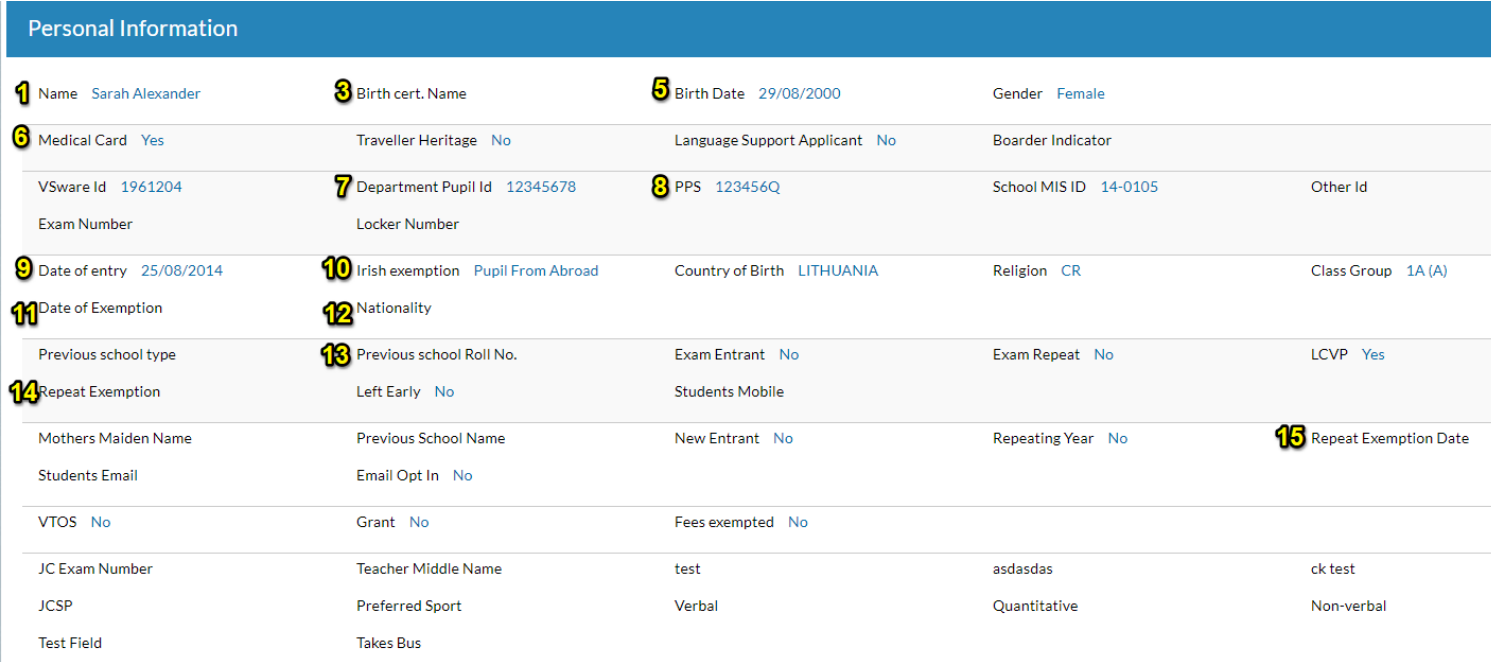
Here is a list of what fields sync down from PPOD onto a student’s personal page.
- First name
- Last name
- Birth Cert First name
- Birth cert last name
- Birth date
- Medical card
- Department Pupil ID
- PPS number
- Date of Entry
- Irish exemption
- Date of exemption
- Nationality
- Previous school roll number
- Repeat exemption
- Repeat exemption date
Student’s Household page
“What syncs from PPOD onto a Student’s Household page?”
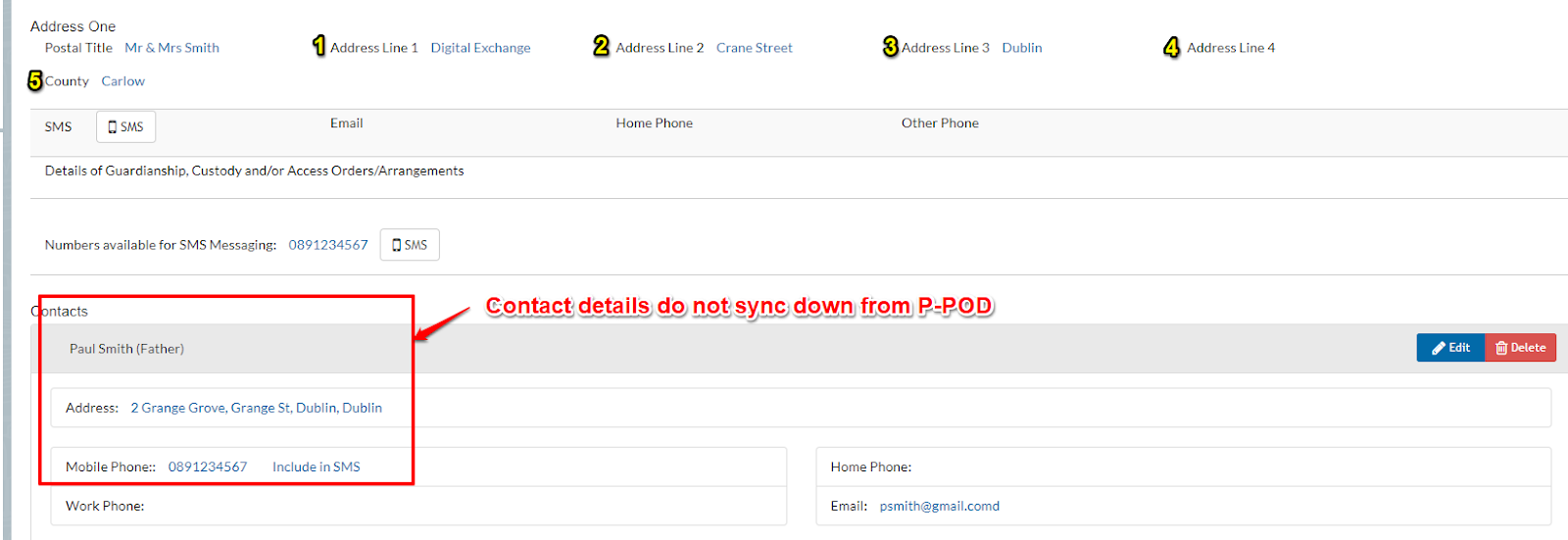
Here is a list of what fields sync down from PPOD onto a student’s household page.
- Address line one
- Address line two
- Address line three
- Address line four
- County
N.B Contact details do not sync down from PPOD.
Student’s Classes & Groups
Here you will see a list of Subjects that you have assigned students on PPOD.
You might come across some red subjects, e.g. below you can see Home Economics is red. This means that on PPOD you have assigned this particular subject to the student, but on VSware they were timetabled for something different. Maybe the Home Economics New Syllabus subject was used in timetabling instead of Home Economics, so it is just bringing this to your attention.

PPOD Rollover
Download our handy PPOD rollover timeline here.
When you do the rollover on PPOD and put students into their classes you must then sync with VSware. The students will sync down into the new academic year and will appear in classes on VSware in which you originally set on PPOD.
If you wish to move a student between classes after the first sync has been done, you must do this on VSware in Class List Manager. The classes groups you set on PPOD will not override or change those in VSware.
You can still make the change on PPOD but it will have no impact on VSware.
VSware Rollover
When you 'Create New Timetable' in Timetable Construction, this is essentially the timetable rollover done. Please read the article "What happens 'behind the scenes' when a New Timetable file is created in Timetable Construction?" to learn more on this.
N.B It is important that if you are creating a new timetable for 2019/2020 academic year that you create the new timetable in the 2018/2019 academic year.
PPOD Sync
Click on your 'Settings' tab and select 'PPOD' on the left. You will then see a blue button that says 'Synchronise'. This is all you need to do when it comes to syncing.
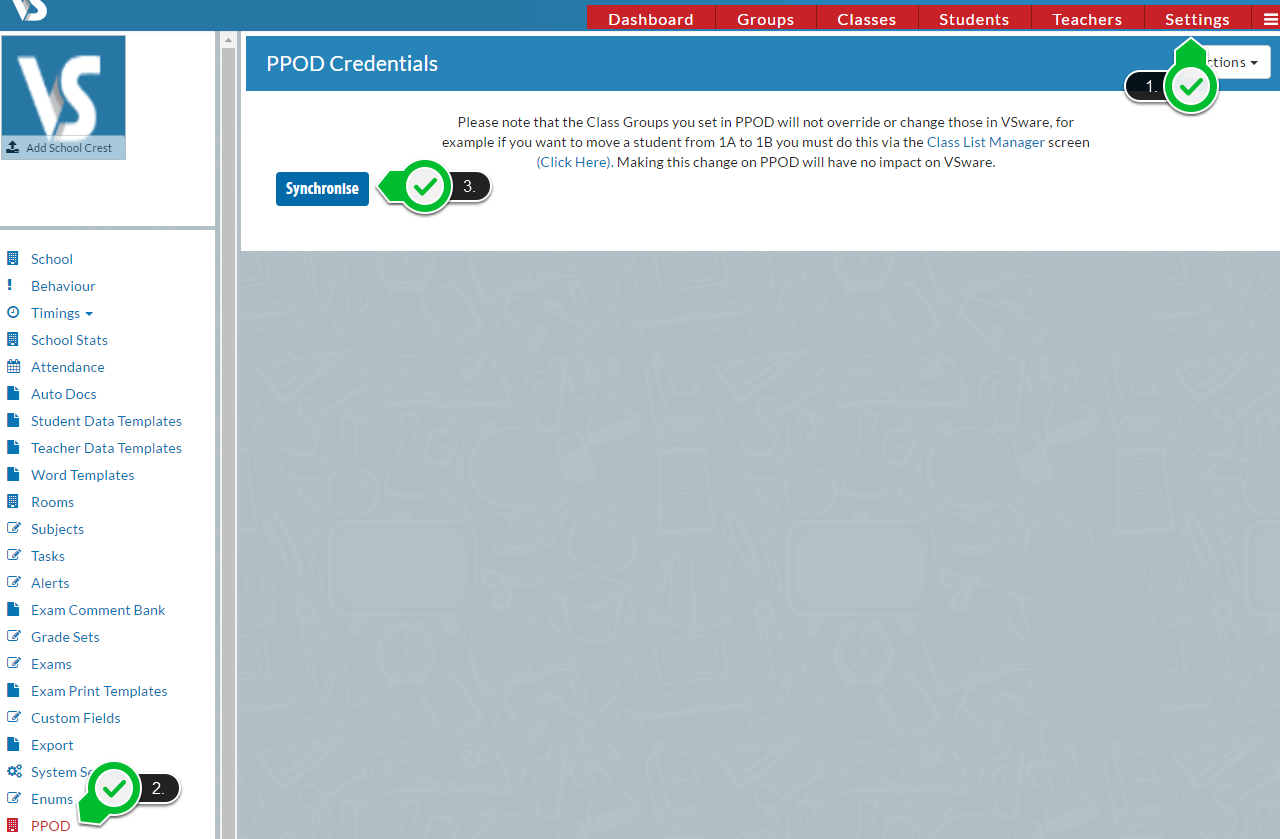
You will be asked to enter some PPOD credentials if it is the School's first time using this feature.
