How and when to do the P-POD sync/P-POD rollover. This article is intended for Admin. (Read time: 1 minute)
We’ve recently updated our top menu navigation (July/August 2024). We’re currently updating our user guides to reflect these changes, so thank you for your patience while we work on this. The new menu is user-friendly, so you shouldn’t experience significant disruption. If you need help locating specific items in the new menu however, watch our quick videos for admin users here, and for teachers here.
Last updated: 01/06/2022
Knowing how and when to do your roll over in PPOD in relation to the other steps you must take in VSware can help ensure that everything runs smoothly when the new school year begins.
VSware Rollover
Before we discuss the P-PPOD roll over, there is another roll over that occurs when you 'Create New Timetable' in Timetable Construction within VSware. Simply creating a new timetable file is essentially the VSware timetable roll over completed. Please read the article "What happens 'behind the scenes' when a New Timetable file is created in Timetable Construction?" to learn more on this. The timing of this varies for schools.
When to do your P-POD roll over (progression)
According to gov.ie, progression is generally open to schools from early May onwards, but it is recommended that you run the progression routine as late in the school year as possible, ideally after the end of the school year.
How to do your P-POD roll over
This is carried out by the school in P-POD. Please contact P-POD for more information on how to carry this out or visit the gov.ie website.
PPOD sync in VSware
Next, you must sync with PPOD in VSware. The students will sync into the new academic year and will appear in classes on VSware in which you originally set on PPOD.
Caution: If you wish to move a student between classes after the first sync has been done, you must do this on VSware in Class List Manager. The classes groups you set on PPOD will not override or change those in VSware.
You can still make the change on PPOD but it will have no impact on VSware.
To do this, Click on the 'Settings' tab > select 'PPOD' on the left. You will then see a blue button that says 'Synchronise'. This is all you need to do when it comes to syncing. You will be asked to enter some PPOD credentials if it is the School's first time using this feature.
Publishing your timetable file / moving to the next academic year
This is the final step. More info on how to do this can be found here.
Here is a handy visual timeline to help you keep track of your progress over the summer months. 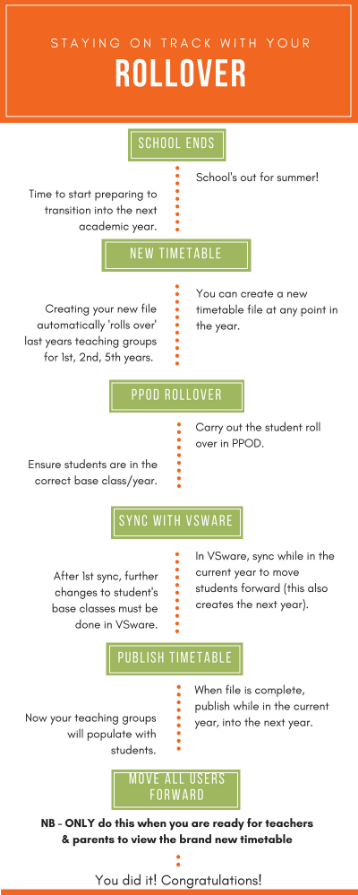
If you still have questions, please visit our knowledge base at support.vsware.ie. You can contact our support team via email at support@vsware.ie, via the chat bubble when you are logged into your VSware account or via phone on 01-5549628. Support hours are Mon - Fri, 08:30 - 18:00.
